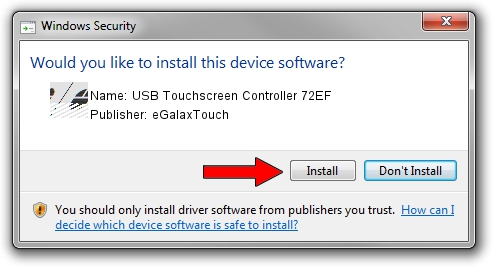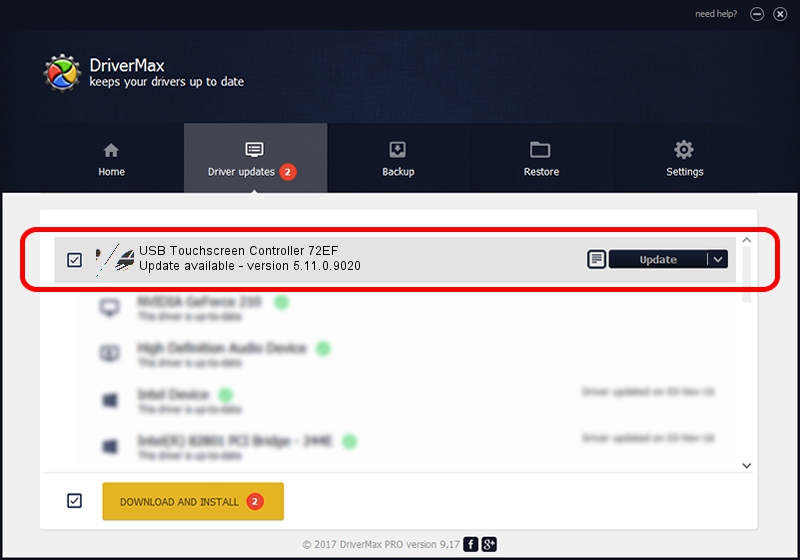Advertising seems to be blocked by your browser.
The ads help us provide this software and web site to you for free.
Please support our project by allowing our site to show ads.
Home /
Manufacturers /
eGalaxTouch /
USB Touchscreen Controller 72EF /
USB/VID_0EEF&PID_72EF /
5.11.0.9020 Apr 20, 2011
eGalaxTouch USB Touchscreen Controller 72EF how to download and install the driver
USB Touchscreen Controller 72EF is a Mouse device. The developer of this driver was eGalaxTouch. In order to make sure you are downloading the exact right driver the hardware id is USB/VID_0EEF&PID_72EF.
1. Install eGalaxTouch USB Touchscreen Controller 72EF driver manually
- Download the setup file for eGalaxTouch USB Touchscreen Controller 72EF driver from the link below. This download link is for the driver version 5.11.0.9020 released on 2011-04-20.
- Start the driver installation file from a Windows account with administrative rights. If your User Access Control Service (UAC) is enabled then you will have to confirm the installation of the driver and run the setup with administrative rights.
- Go through the driver installation wizard, which should be quite straightforward. The driver installation wizard will analyze your PC for compatible devices and will install the driver.
- Restart your computer and enjoy the fresh driver, it is as simple as that.
This driver received an average rating of 3 stars out of 61578 votes.
2. The easy way: using DriverMax to install eGalaxTouch USB Touchscreen Controller 72EF driver
The most important advantage of using DriverMax is that it will install the driver for you in just a few seconds and it will keep each driver up to date. How can you install a driver using DriverMax? Let's take a look!
- Open DriverMax and push on the yellow button named ~SCAN FOR DRIVER UPDATES NOW~. Wait for DriverMax to analyze each driver on your PC.
- Take a look at the list of available driver updates. Scroll the list down until you find the eGalaxTouch USB Touchscreen Controller 72EF driver. Click the Update button.
- Finished installing the driver!

Aug 6 2016 9:26PM / Written by Dan Armano for DriverMax
follow @danarm