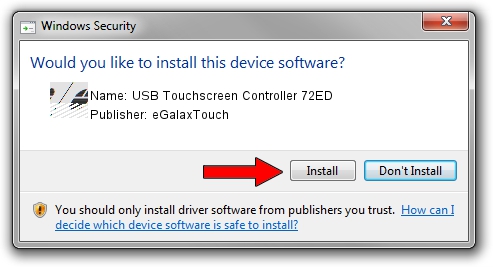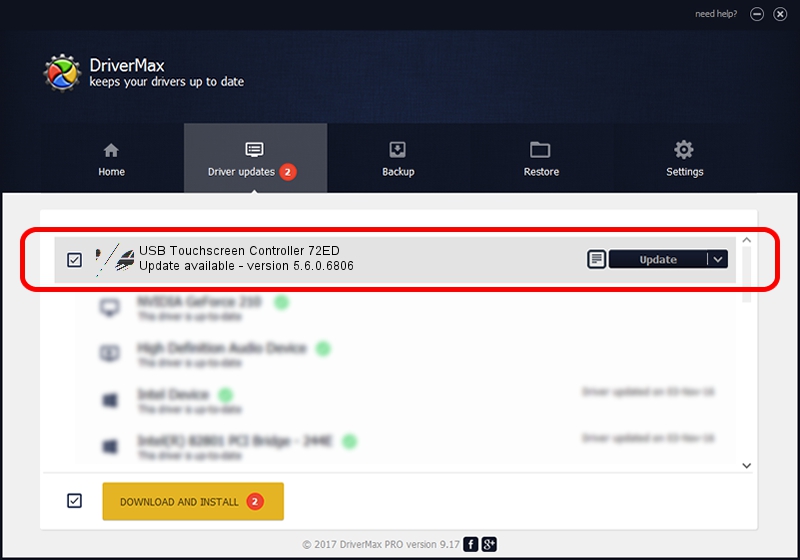Advertising seems to be blocked by your browser.
The ads help us provide this software and web site to you for free.
Please support our project by allowing our site to show ads.
Home /
Manufacturers /
eGalaxTouch /
USB Touchscreen Controller 72ED /
USB/VID_0EEF&PID_72ED /
5.6.0.6806 Jul 06, 2009
eGalaxTouch USB Touchscreen Controller 72ED driver download and installation
USB Touchscreen Controller 72ED is a Mouse hardware device. This driver was developed by eGalaxTouch. The hardware id of this driver is USB/VID_0EEF&PID_72ED; this string has to match your hardware.
1. Install eGalaxTouch USB Touchscreen Controller 72ED driver manually
- Download the setup file for eGalaxTouch USB Touchscreen Controller 72ED driver from the location below. This download link is for the driver version 5.6.0.6806 released on 2009-07-06.
- Run the driver installation file from a Windows account with administrative rights. If your User Access Control (UAC) is started then you will have to confirm the installation of the driver and run the setup with administrative rights.
- Follow the driver setup wizard, which should be pretty straightforward. The driver setup wizard will scan your PC for compatible devices and will install the driver.
- Shutdown and restart your PC and enjoy the fresh driver, as you can see it was quite smple.
This driver was installed by many users and received an average rating of 3.9 stars out of 51376 votes.
2. Using DriverMax to install eGalaxTouch USB Touchscreen Controller 72ED driver
The most important advantage of using DriverMax is that it will setup the driver for you in just a few seconds and it will keep each driver up to date. How can you install a driver with DriverMax? Let's follow a few steps!
- Start DriverMax and click on the yellow button named ~SCAN FOR DRIVER UPDATES NOW~. Wait for DriverMax to analyze each driver on your PC.
- Take a look at the list of available driver updates. Search the list until you find the eGalaxTouch USB Touchscreen Controller 72ED driver. Click on Update.
- Finished installing the driver!

Jul 14 2016 11:40PM / Written by Daniel Statescu for DriverMax
follow @DanielStatescu