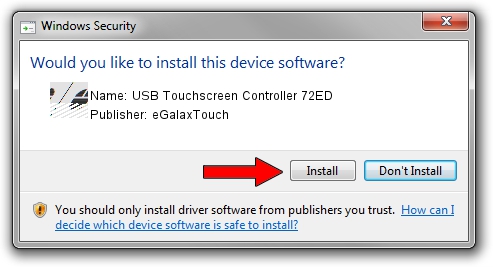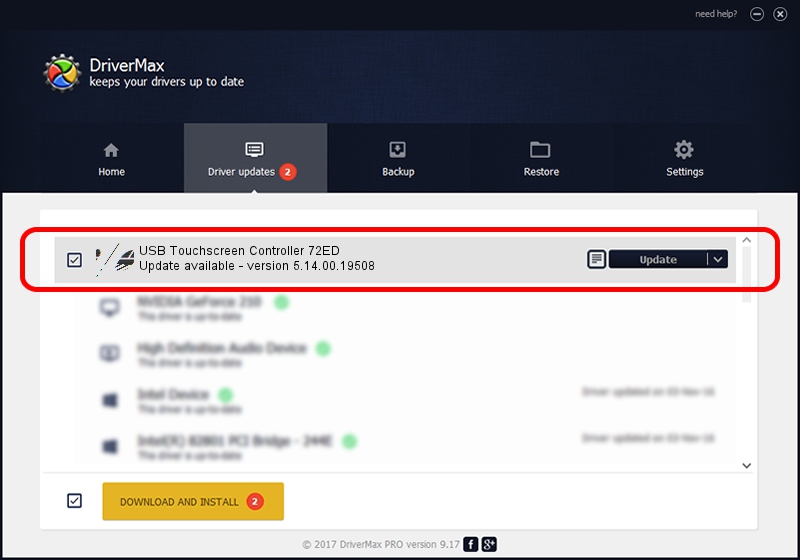Advertising seems to be blocked by your browser.
The ads help us provide this software and web site to you for free.
Please support our project by allowing our site to show ads.
Home /
Manufacturers /
eGalaxTouch /
USB Touchscreen Controller 72ED /
USB/VID_0EEF&PID_72ED /
5.14.00.19508 Jan 08, 2020
eGalaxTouch USB Touchscreen Controller 72ED how to download and install the driver
USB Touchscreen Controller 72ED is a Mouse device. The developer of this driver was eGalaxTouch. The hardware id of this driver is USB/VID_0EEF&PID_72ED; this string has to match your hardware.
1. eGalaxTouch USB Touchscreen Controller 72ED driver - how to install it manually
- Download the setup file for eGalaxTouch USB Touchscreen Controller 72ED driver from the location below. This download link is for the driver version 5.14.00.19508 dated 2020-01-08.
- Start the driver setup file from a Windows account with the highest privileges (rights). If your User Access Control Service (UAC) is started then you will have to accept of the driver and run the setup with administrative rights.
- Go through the driver installation wizard, which should be quite straightforward. The driver installation wizard will analyze your PC for compatible devices and will install the driver.
- Restart your PC and enjoy the new driver, as you can see it was quite smple.
Driver rating 3.3 stars out of 34484 votes.
2. How to use DriverMax to install eGalaxTouch USB Touchscreen Controller 72ED driver
The most important advantage of using DriverMax is that it will setup the driver for you in just a few seconds and it will keep each driver up to date. How easy can you install a driver with DriverMax? Let's see!
- Start DriverMax and click on the yellow button named ~SCAN FOR DRIVER UPDATES NOW~. Wait for DriverMax to scan and analyze each driver on your PC.
- Take a look at the list of detected driver updates. Search the list until you find the eGalaxTouch USB Touchscreen Controller 72ED driver. Click on Update.
- Finished installing the driver!

Aug 6 2024 6:48PM / Written by Andreea Kartman for DriverMax
follow @DeeaKartman