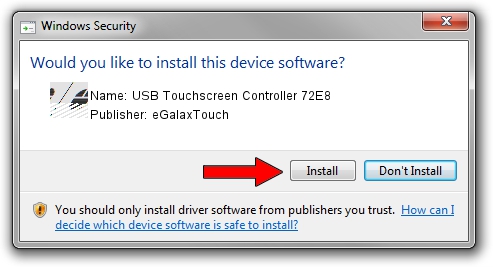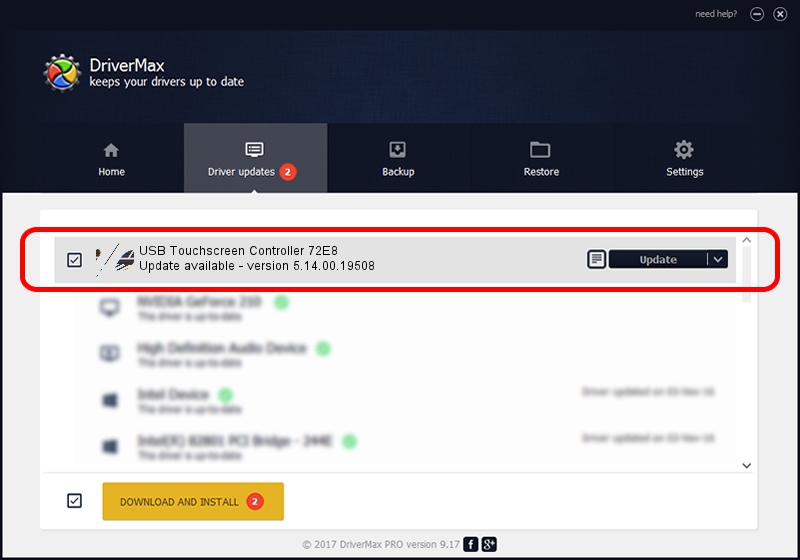Advertising seems to be blocked by your browser.
The ads help us provide this software and web site to you for free.
Please support our project by allowing our site to show ads.
Home /
Manufacturers /
eGalaxTouch /
USB Touchscreen Controller 72E8 /
USB/VID_0EEF&PID_72E8 /
5.14.00.19508 Jan 08, 2020
eGalaxTouch USB Touchscreen Controller 72E8 - two ways of downloading and installing the driver
USB Touchscreen Controller 72E8 is a Mouse hardware device. This Windows driver was developed by eGalaxTouch. The hardware id of this driver is USB/VID_0EEF&PID_72E8; this string has to match your hardware.
1. Manually install eGalaxTouch USB Touchscreen Controller 72E8 driver
- Download the setup file for eGalaxTouch USB Touchscreen Controller 72E8 driver from the location below. This is the download link for the driver version 5.14.00.19508 released on 2020-01-08.
- Run the driver installation file from a Windows account with the highest privileges (rights). If your User Access Control (UAC) is running then you will have to accept of the driver and run the setup with administrative rights.
- Follow the driver setup wizard, which should be pretty easy to follow. The driver setup wizard will scan your PC for compatible devices and will install the driver.
- Restart your computer and enjoy the new driver, it is as simple as that.
This driver received an average rating of 3.7 stars out of 34436 votes.
2. Installing the eGalaxTouch USB Touchscreen Controller 72E8 driver using DriverMax: the easy way
The advantage of using DriverMax is that it will setup the driver for you in the easiest possible way and it will keep each driver up to date, not just this one. How easy can you install a driver using DriverMax? Let's see!
- Start DriverMax and press on the yellow button that says ~SCAN FOR DRIVER UPDATES NOW~. Wait for DriverMax to analyze each driver on your PC.
- Take a look at the list of available driver updates. Scroll the list down until you locate the eGalaxTouch USB Touchscreen Controller 72E8 driver. Click the Update button.
- That's all, the driver is now installed!

Aug 6 2024 6:47PM / Written by Dan Armano for DriverMax
follow @danarm