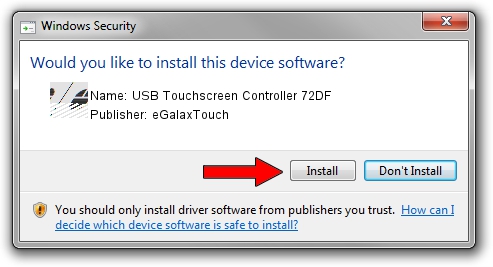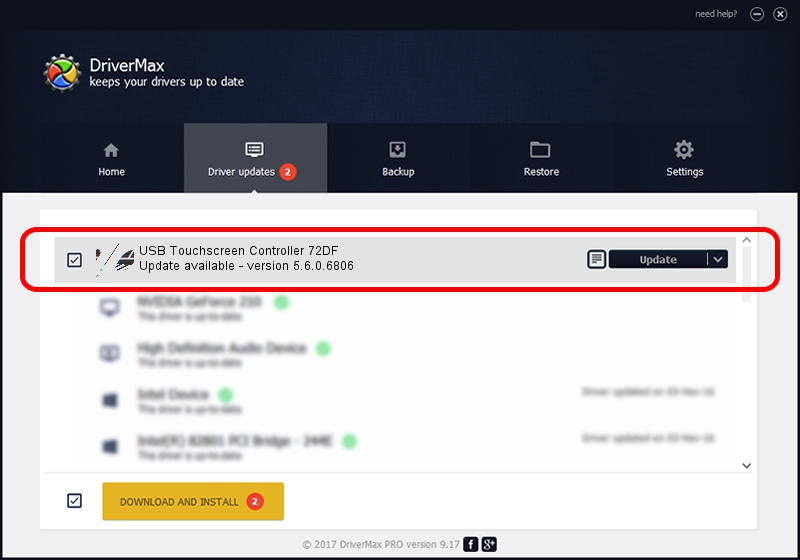Advertising seems to be blocked by your browser.
The ads help us provide this software and web site to you for free.
Please support our project by allowing our site to show ads.
Home /
Manufacturers /
eGalaxTouch /
USB Touchscreen Controller 72DF /
USB/VID_0EEF&PID_72DF /
5.6.0.6806 Jul 06, 2009
eGalaxTouch USB Touchscreen Controller 72DF - two ways of downloading and installing the driver
USB Touchscreen Controller 72DF is a Mouse hardware device. The developer of this driver was eGalaxTouch. The hardware id of this driver is USB/VID_0EEF&PID_72DF.
1. eGalaxTouch USB Touchscreen Controller 72DF driver - how to install it manually
- You can download from the link below the driver setup file for the eGalaxTouch USB Touchscreen Controller 72DF driver. The archive contains version 5.6.0.6806 released on 2009-07-06 of the driver.
- Run the driver installer file from a user account with the highest privileges (rights). If your UAC (User Access Control) is enabled please confirm the installation of the driver and run the setup with administrative rights.
- Go through the driver installation wizard, which will guide you; it should be quite easy to follow. The driver installation wizard will scan your computer and will install the right driver.
- When the operation finishes restart your computer in order to use the updated driver. It is as simple as that to install a Windows driver!
This driver was rated with an average of 3.6 stars by 1622 users.
2. How to install eGalaxTouch USB Touchscreen Controller 72DF driver using DriverMax
The advantage of using DriverMax is that it will setup the driver for you in the easiest possible way and it will keep each driver up to date, not just this one. How can you install a driver with DriverMax? Let's take a look!
- Start DriverMax and push on the yellow button named ~SCAN FOR DRIVER UPDATES NOW~. Wait for DriverMax to analyze each driver on your PC.
- Take a look at the list of detected driver updates. Search the list until you locate the eGalaxTouch USB Touchscreen Controller 72DF driver. Click the Update button.
- That's it, you installed your first driver!

Jul 31 2016 1:42AM / Written by Dan Armano for DriverMax
follow @danarm