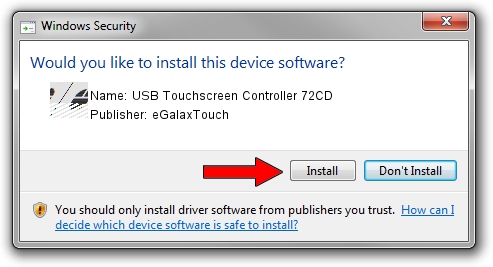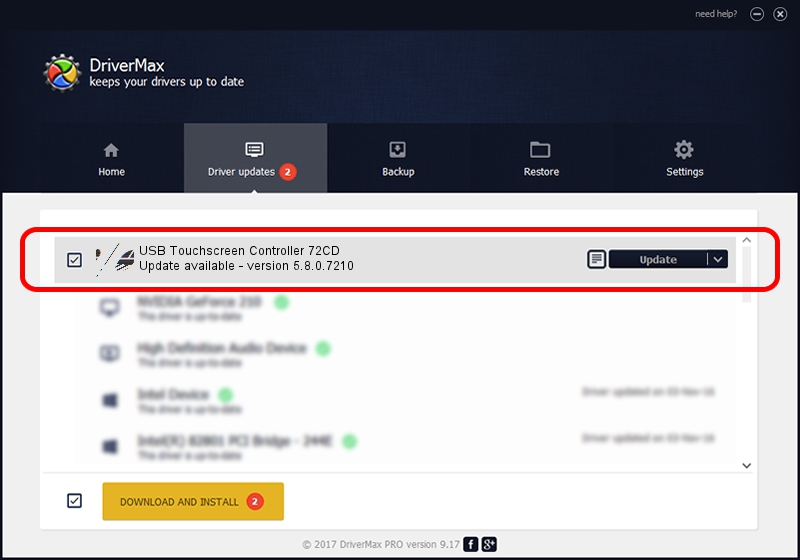Advertising seems to be blocked by your browser.
The ads help us provide this software and web site to you for free.
Please support our project by allowing our site to show ads.
Home /
Manufacturers /
eGalaxTouch /
USB Touchscreen Controller 72CD /
USB/VID_0EEF&PID_72CD /
5.8.0.7210 Nov 10, 2009
eGalaxTouch USB Touchscreen Controller 72CD driver download and installation
USB Touchscreen Controller 72CD is a Mouse device. The Windows version of this driver was developed by eGalaxTouch. The hardware id of this driver is USB/VID_0EEF&PID_72CD.
1. Manually install eGalaxTouch USB Touchscreen Controller 72CD driver
- Download the setup file for eGalaxTouch USB Touchscreen Controller 72CD driver from the location below. This download link is for the driver version 5.8.0.7210 released on 2009-11-10.
- Start the driver installation file from a Windows account with administrative rights. If your User Access Control (UAC) is enabled then you will have to accept of the driver and run the setup with administrative rights.
- Go through the driver installation wizard, which should be quite straightforward. The driver installation wizard will scan your PC for compatible devices and will install the driver.
- Restart your computer and enjoy the new driver, as you can see it was quite smple.
Driver rating 3.9 stars out of 20193 votes.
2. How to use DriverMax to install eGalaxTouch USB Touchscreen Controller 72CD driver
The advantage of using DriverMax is that it will setup the driver for you in the easiest possible way and it will keep each driver up to date, not just this one. How easy can you install a driver with DriverMax? Let's see!
- Start DriverMax and press on the yellow button that says ~SCAN FOR DRIVER UPDATES NOW~. Wait for DriverMax to analyze each driver on your PC.
- Take a look at the list of detected driver updates. Scroll the list down until you find the eGalaxTouch USB Touchscreen Controller 72CD driver. Click the Update button.
- That's it, you installed your first driver!

Jul 4 2016 5:11PM / Written by Daniel Statescu for DriverMax
follow @DanielStatescu