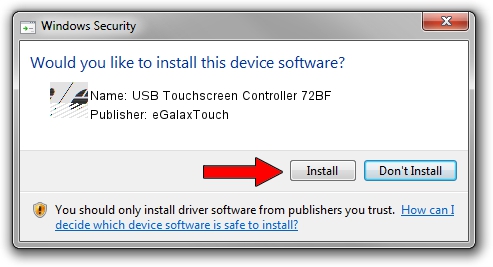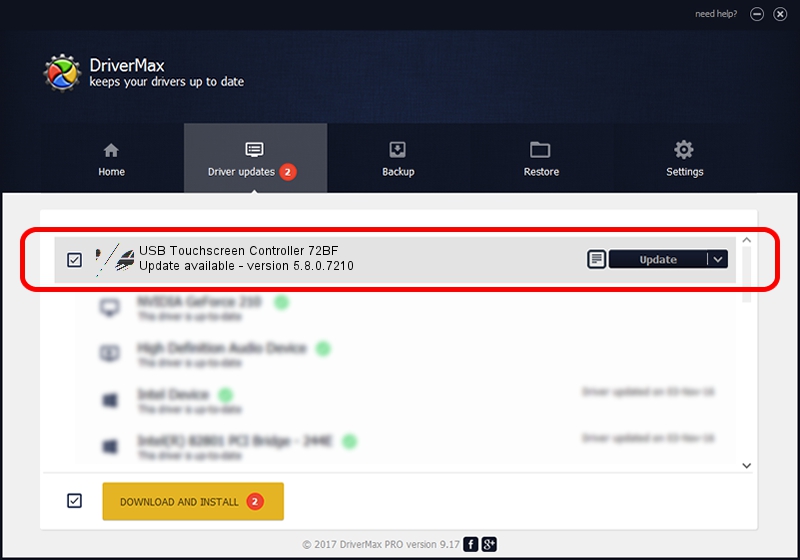Advertising seems to be blocked by your browser.
The ads help us provide this software and web site to you for free.
Please support our project by allowing our site to show ads.
Home /
Manufacturers /
eGalaxTouch /
USB Touchscreen Controller 72BF /
USB/VID_0EEF&PID_72BF /
5.8.0.7210 Nov 10, 2009
eGalaxTouch USB Touchscreen Controller 72BF how to download and install the driver
USB Touchscreen Controller 72BF is a Mouse device. This driver was developed by eGalaxTouch. USB/VID_0EEF&PID_72BF is the matching hardware id of this device.
1. How to manually install eGalaxTouch USB Touchscreen Controller 72BF driver
- Download the setup file for eGalaxTouch USB Touchscreen Controller 72BF driver from the link below. This download link is for the driver version 5.8.0.7210 released on 2009-11-10.
- Start the driver installation file from a Windows account with the highest privileges (rights). If your User Access Control (UAC) is running then you will have to accept of the driver and run the setup with administrative rights.
- Go through the driver setup wizard, which should be quite straightforward. The driver setup wizard will analyze your PC for compatible devices and will install the driver.
- Shutdown and restart your computer and enjoy the fresh driver, as you can see it was quite smple.
This driver was installed by many users and received an average rating of 3.1 stars out of 19689 votes.
2. Using DriverMax to install eGalaxTouch USB Touchscreen Controller 72BF driver
The advantage of using DriverMax is that it will install the driver for you in the easiest possible way and it will keep each driver up to date, not just this one. How easy can you install a driver with DriverMax? Let's see!
- Start DriverMax and push on the yellow button named ~SCAN FOR DRIVER UPDATES NOW~. Wait for DriverMax to analyze each driver on your computer.
- Take a look at the list of available driver updates. Scroll the list down until you locate the eGalaxTouch USB Touchscreen Controller 72BF driver. Click the Update button.
- Enjoy using the updated driver! :)

Jul 4 2016 5:13PM / Written by Andreea Kartman for DriverMax
follow @DeeaKartman