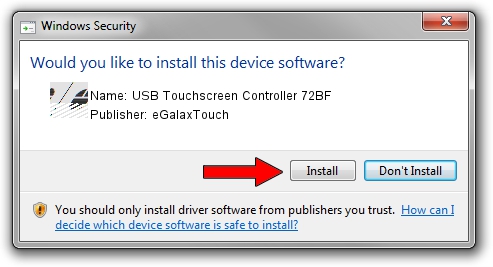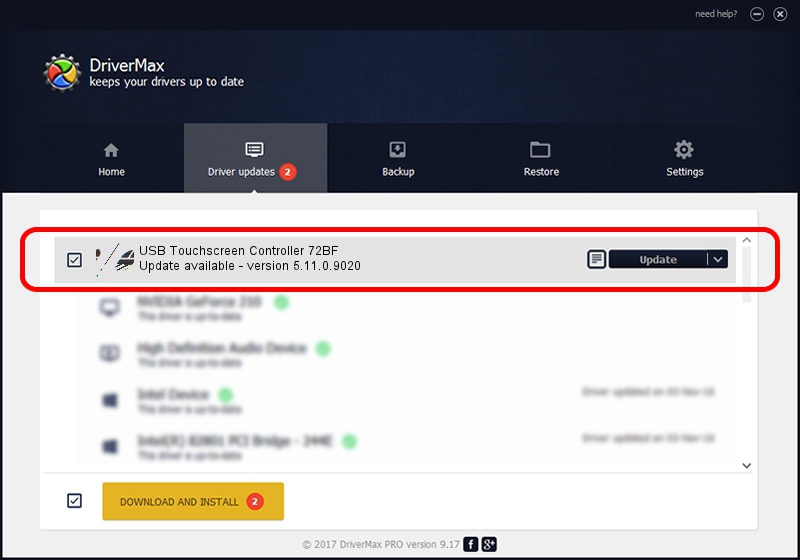Advertising seems to be blocked by your browser.
The ads help us provide this software and web site to you for free.
Please support our project by allowing our site to show ads.
Home /
Manufacturers /
eGalaxTouch /
USB Touchscreen Controller 72BF /
USB/VID_0EEF&PID_72BF /
5.11.0.9020 Apr 20, 2011
Download and install eGalaxTouch USB Touchscreen Controller 72BF driver
USB Touchscreen Controller 72BF is a Mouse device. The developer of this driver was eGalaxTouch. The hardware id of this driver is USB/VID_0EEF&PID_72BF.
1. Manually install eGalaxTouch USB Touchscreen Controller 72BF driver
- You can download from the link below the driver setup file for the eGalaxTouch USB Touchscreen Controller 72BF driver. The archive contains version 5.11.0.9020 released on 2011-04-20 of the driver.
- Run the driver installer file from a user account with administrative rights. If your User Access Control (UAC) is enabled please confirm the installation of the driver and run the setup with administrative rights.
- Follow the driver installation wizard, which will guide you; it should be pretty easy to follow. The driver installation wizard will scan your computer and will install the right driver.
- When the operation finishes restart your computer in order to use the updated driver. It is as simple as that to install a Windows driver!
This driver received an average rating of 3.4 stars out of 17193 votes.
2. Installing the eGalaxTouch USB Touchscreen Controller 72BF driver using DriverMax: the easy way
The advantage of using DriverMax is that it will setup the driver for you in the easiest possible way and it will keep each driver up to date. How can you install a driver using DriverMax? Let's follow a few steps!
- Open DriverMax and push on the yellow button named ~SCAN FOR DRIVER UPDATES NOW~. Wait for DriverMax to scan and analyze each driver on your PC.
- Take a look at the list of available driver updates. Search the list until you find the eGalaxTouch USB Touchscreen Controller 72BF driver. Click on Update.
- That's it, you installed your first driver!

Jul 17 2016 5:09AM / Written by Dan Armano for DriverMax
follow @danarm