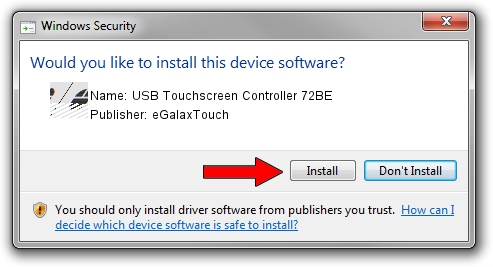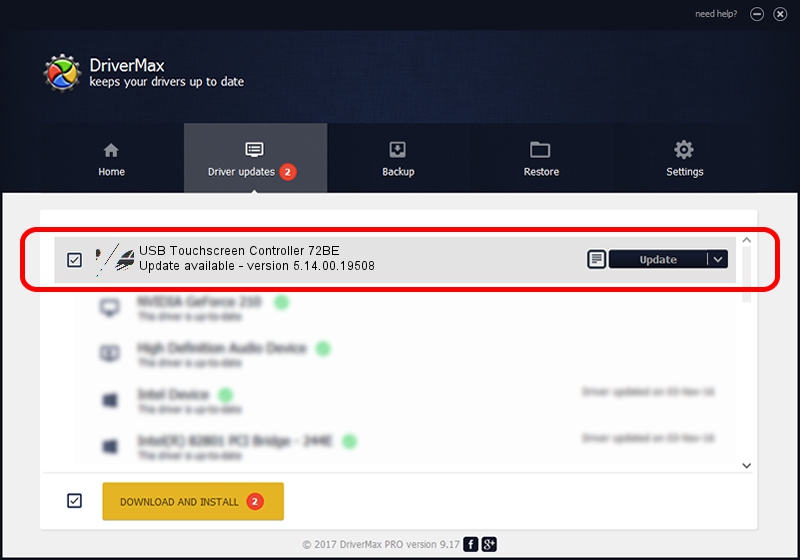Advertising seems to be blocked by your browser.
The ads help us provide this software and web site to you for free.
Please support our project by allowing our site to show ads.
Home /
Manufacturers /
eGalaxTouch /
USB Touchscreen Controller 72BE /
USB/VID_0EEF&PID_72BE /
5.14.00.19508 Jan 08, 2020
eGalaxTouch USB Touchscreen Controller 72BE driver download and installation
USB Touchscreen Controller 72BE is a Mouse device. This Windows driver was developed by eGalaxTouch. USB/VID_0EEF&PID_72BE is the matching hardware id of this device.
1. Manually install eGalaxTouch USB Touchscreen Controller 72BE driver
- You can download from the link below the driver setup file for the eGalaxTouch USB Touchscreen Controller 72BE driver. The archive contains version 5.14.00.19508 released on 2020-01-08 of the driver.
- Run the driver installer file from a user account with administrative rights. If your User Access Control Service (UAC) is started please accept of the driver and run the setup with administrative rights.
- Go through the driver setup wizard, which will guide you; it should be pretty easy to follow. The driver setup wizard will analyze your computer and will install the right driver.
- When the operation finishes shutdown and restart your PC in order to use the updated driver. As you can see it was quite smple to install a Windows driver!
This driver was rated with an average of 3.4 stars by 34967 users.
2. The easy way: using DriverMax to install eGalaxTouch USB Touchscreen Controller 72BE driver
The advantage of using DriverMax is that it will install the driver for you in the easiest possible way and it will keep each driver up to date, not just this one. How can you install a driver using DriverMax? Let's see!
- Start DriverMax and click on the yellow button named ~SCAN FOR DRIVER UPDATES NOW~. Wait for DriverMax to scan and analyze each driver on your PC.
- Take a look at the list of detected driver updates. Search the list until you find the eGalaxTouch USB Touchscreen Controller 72BE driver. Click on Update.
- That's all, the driver is now installed!

Aug 6 2024 6:40PM / Written by Daniel Statescu for DriverMax
follow @DanielStatescu