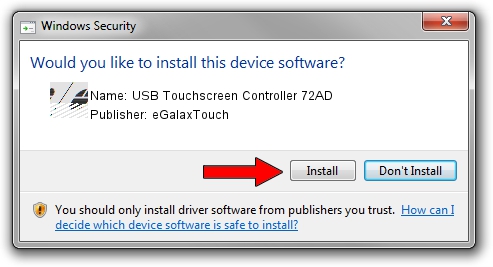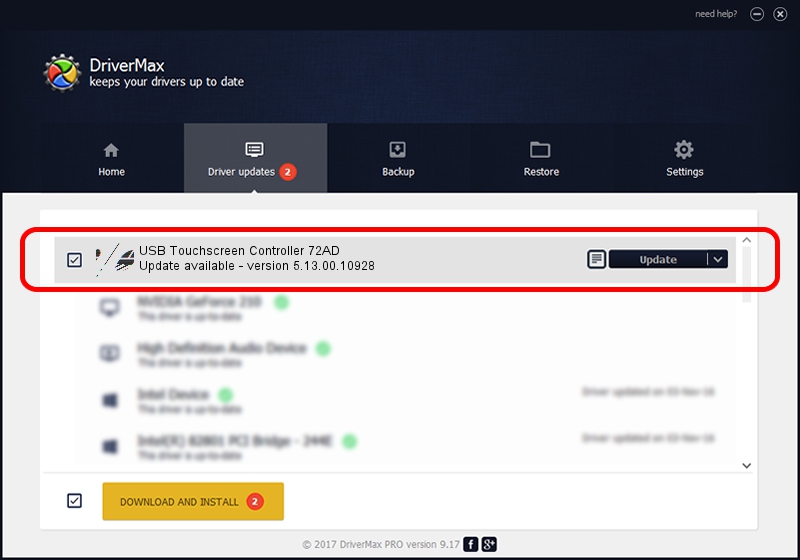Advertising seems to be blocked by your browser.
The ads help us provide this software and web site to you for free.
Please support our project by allowing our site to show ads.
Home /
Manufacturers /
eGalaxTouch /
USB Touchscreen Controller 72AD /
USB/VID_0EEF&PID_72AD /
5.13.00.10928 Nov 28, 2012
eGalaxTouch USB Touchscreen Controller 72AD - two ways of downloading and installing the driver
USB Touchscreen Controller 72AD is a Mouse hardware device. This Windows driver was developed by eGalaxTouch. USB/VID_0EEF&PID_72AD is the matching hardware id of this device.
1. How to manually install eGalaxTouch USB Touchscreen Controller 72AD driver
- You can download from the link below the driver setup file for the eGalaxTouch USB Touchscreen Controller 72AD driver. The archive contains version 5.13.00.10928 released on 2012-11-28 of the driver.
- Start the driver installer file from a user account with the highest privileges (rights). If your User Access Control (UAC) is enabled please accept of the driver and run the setup with administrative rights.
- Follow the driver setup wizard, which will guide you; it should be pretty easy to follow. The driver setup wizard will scan your PC and will install the right driver.
- When the operation finishes restart your PC in order to use the updated driver. As you can see it was quite smple to install a Windows driver!
This driver was rated with an average of 3.6 stars by 50373 users.
2. The easy way: using DriverMax to install eGalaxTouch USB Touchscreen Controller 72AD driver
The advantage of using DriverMax is that it will setup the driver for you in just a few seconds and it will keep each driver up to date, not just this one. How can you install a driver using DriverMax? Let's see!
- Start DriverMax and press on the yellow button named ~SCAN FOR DRIVER UPDATES NOW~. Wait for DriverMax to scan and analyze each driver on your PC.
- Take a look at the list of driver updates. Search the list until you locate the eGalaxTouch USB Touchscreen Controller 72AD driver. Click on Update.
- That's all, the driver is now installed!

Jul 12 2016 10:43AM / Written by Andreea Kartman for DriverMax
follow @DeeaKartman