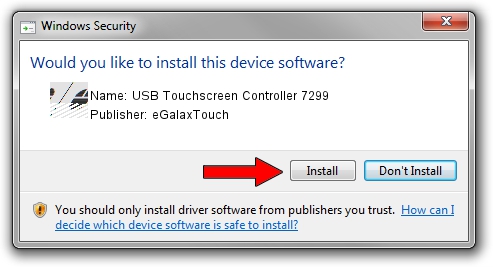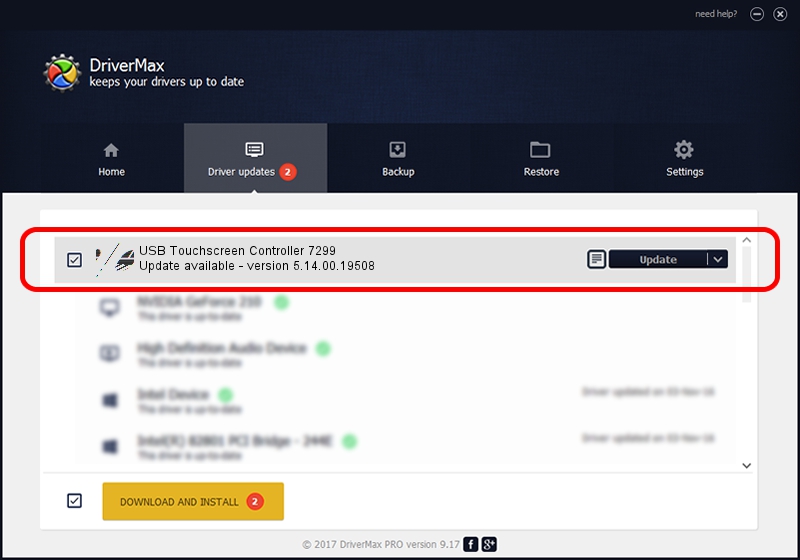Advertising seems to be blocked by your browser.
The ads help us provide this software and web site to you for free.
Please support our project by allowing our site to show ads.
Home /
Manufacturers /
eGalaxTouch /
USB Touchscreen Controller 7299 /
USB/VID_0EEF&PID_7299 /
5.14.00.19508 Jan 08, 2020
eGalaxTouch USB Touchscreen Controller 7299 driver download and installation
USB Touchscreen Controller 7299 is a Mouse device. The Windows version of this driver was developed by eGalaxTouch. The hardware id of this driver is USB/VID_0EEF&PID_7299; this string has to match your hardware.
1. Manually install eGalaxTouch USB Touchscreen Controller 7299 driver
- Download the setup file for eGalaxTouch USB Touchscreen Controller 7299 driver from the link below. This is the download link for the driver version 5.14.00.19508 dated 2020-01-08.
- Run the driver installation file from a Windows account with the highest privileges (rights). If your User Access Control Service (UAC) is running then you will have to accept of the driver and run the setup with administrative rights.
- Go through the driver setup wizard, which should be pretty easy to follow. The driver setup wizard will analyze your PC for compatible devices and will install the driver.
- Shutdown and restart your computer and enjoy the fresh driver, it is as simple as that.
This driver was rated with an average of 3.2 stars by 33970 users.
2. How to install eGalaxTouch USB Touchscreen Controller 7299 driver using DriverMax
The most important advantage of using DriverMax is that it will install the driver for you in just a few seconds and it will keep each driver up to date, not just this one. How easy can you install a driver with DriverMax? Let's follow a few steps!
- Start DriverMax and press on the yellow button named ~SCAN FOR DRIVER UPDATES NOW~. Wait for DriverMax to analyze each driver on your computer.
- Take a look at the list of driver updates. Search the list until you find the eGalaxTouch USB Touchscreen Controller 7299 driver. Click the Update button.
- That's it, you installed your first driver!

Aug 6 2024 6:33PM / Written by Daniel Statescu for DriverMax
follow @DanielStatescu