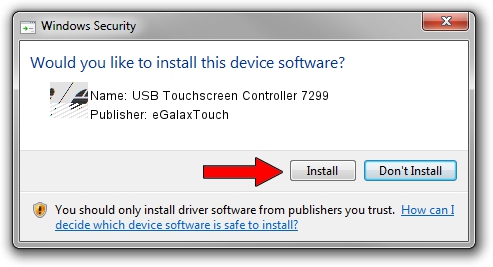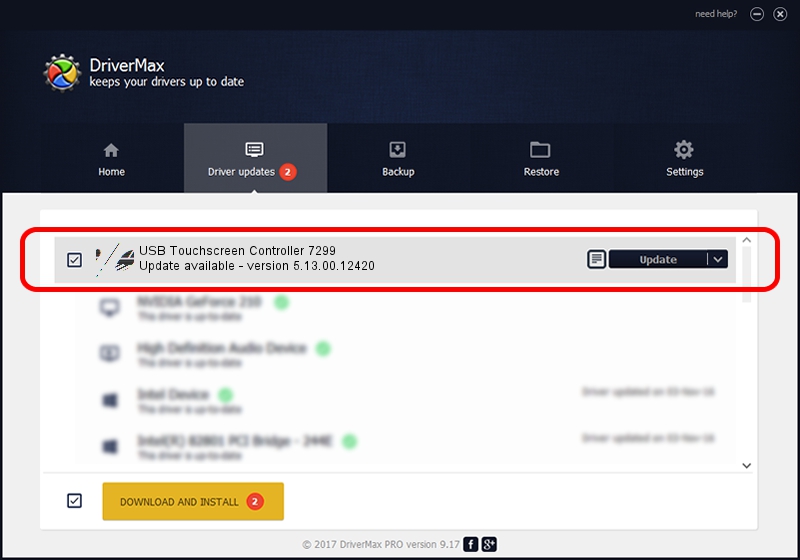Advertising seems to be blocked by your browser.
The ads help us provide this software and web site to you for free.
Please support our project by allowing our site to show ads.
Home /
Manufacturers /
eGalaxTouch /
USB Touchscreen Controller 7299 /
USB/VID_0EEF&PID_7299 /
5.13.00.12420 Feb 20, 2014
eGalaxTouch USB Touchscreen Controller 7299 how to download and install the driver
USB Touchscreen Controller 7299 is a Mouse hardware device. This Windows driver was developed by eGalaxTouch. The hardware id of this driver is USB/VID_0EEF&PID_7299; this string has to match your hardware.
1. eGalaxTouch USB Touchscreen Controller 7299 driver - how to install it manually
- Download the setup file for eGalaxTouch USB Touchscreen Controller 7299 driver from the location below. This is the download link for the driver version 5.13.00.12420 released on 2014-02-20.
- Run the driver installation file from a Windows account with the highest privileges (rights). If your UAC (User Access Control) is running then you will have to accept of the driver and run the setup with administrative rights.
- Go through the driver setup wizard, which should be pretty straightforward. The driver setup wizard will scan your PC for compatible devices and will install the driver.
- Restart your PC and enjoy the new driver, it is as simple as that.
This driver was rated with an average of 4 stars by 31034 users.
2. How to install eGalaxTouch USB Touchscreen Controller 7299 driver using DriverMax
The most important advantage of using DriverMax is that it will install the driver for you in just a few seconds and it will keep each driver up to date. How can you install a driver with DriverMax? Let's follow a few steps!
- Start DriverMax and press on the yellow button named ~SCAN FOR DRIVER UPDATES NOW~. Wait for DriverMax to analyze each driver on your computer.
- Take a look at the list of detected driver updates. Scroll the list down until you locate the eGalaxTouch USB Touchscreen Controller 7299 driver. Click on Update.
- That's all, the driver is now installed!

Jul 29 2016 1:49AM / Written by Andreea Kartman for DriverMax
follow @DeeaKartman