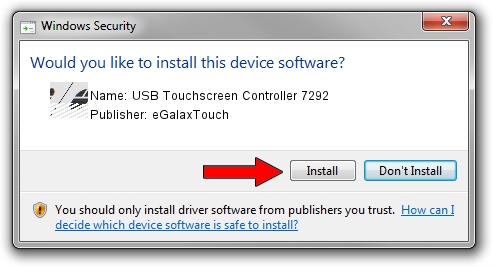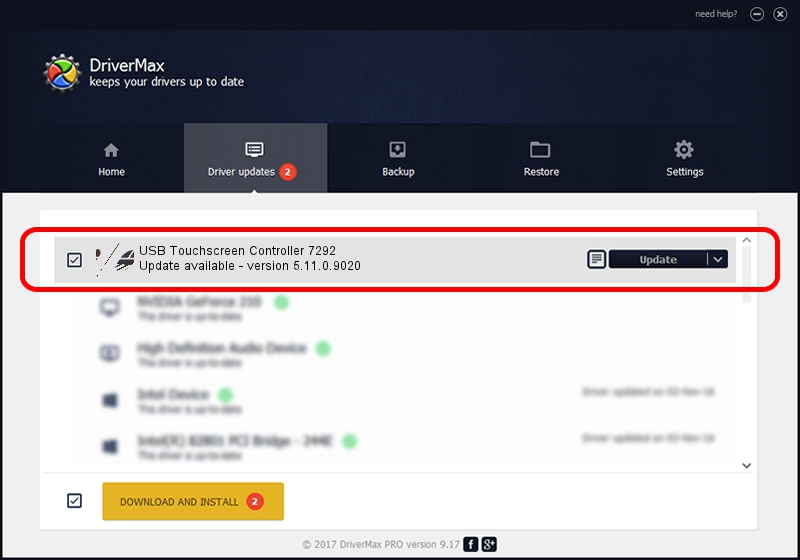Advertising seems to be blocked by your browser.
The ads help us provide this software and web site to you for free.
Please support our project by allowing our site to show ads.
Home /
Manufacturers /
eGalaxTouch /
USB Touchscreen Controller 7292 /
USB/VID_0EEF&PID_7292 /
5.11.0.9020 Apr 20, 2011
eGalaxTouch USB Touchscreen Controller 7292 how to download and install the driver
USB Touchscreen Controller 7292 is a Mouse hardware device. The developer of this driver was eGalaxTouch. The hardware id of this driver is USB/VID_0EEF&PID_7292.
1. Manually install eGalaxTouch USB Touchscreen Controller 7292 driver
- Download the driver setup file for eGalaxTouch USB Touchscreen Controller 7292 driver from the link below. This is the download link for the driver version 5.11.0.9020 released on 2011-04-20.
- Run the driver setup file from a Windows account with administrative rights. If your User Access Control Service (UAC) is enabled then you will have to confirm the installation of the driver and run the setup with administrative rights.
- Go through the driver installation wizard, which should be pretty straightforward. The driver installation wizard will scan your PC for compatible devices and will install the driver.
- Shutdown and restart your PC and enjoy the fresh driver, it is as simple as that.
This driver was rated with an average of 3.8 stars by 37502 users.
2. How to use DriverMax to install eGalaxTouch USB Touchscreen Controller 7292 driver
The most important advantage of using DriverMax is that it will setup the driver for you in the easiest possible way and it will keep each driver up to date. How can you install a driver using DriverMax? Let's see!
- Open DriverMax and press on the yellow button that says ~SCAN FOR DRIVER UPDATES NOW~. Wait for DriverMax to scan and analyze each driver on your computer.
- Take a look at the list of available driver updates. Scroll the list down until you locate the eGalaxTouch USB Touchscreen Controller 7292 driver. Click the Update button.
- Enjoy using the updated driver! :)

Jul 9 2016 5:28AM / Written by Daniel Statescu for DriverMax
follow @DanielStatescu