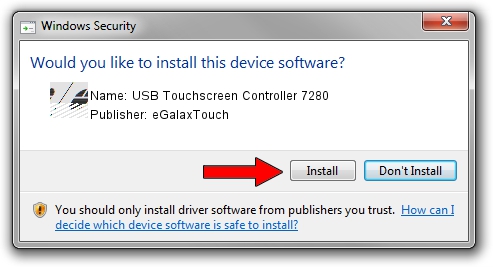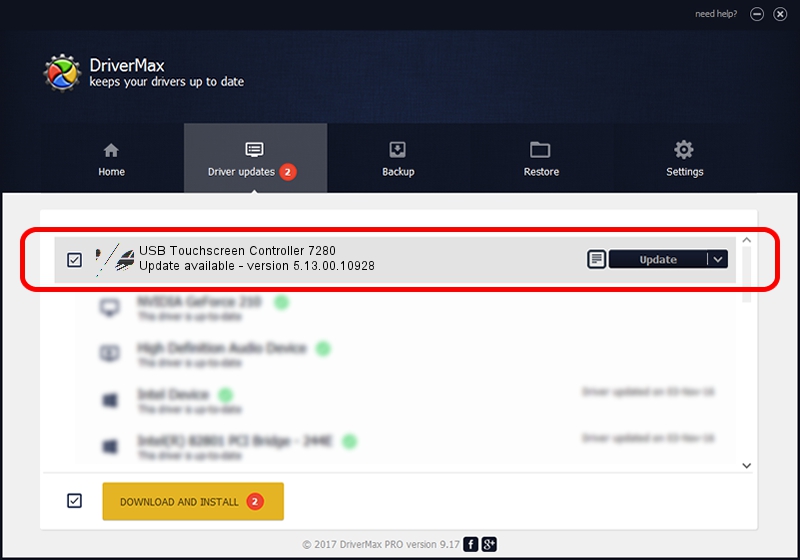Advertising seems to be blocked by your browser.
The ads help us provide this software and web site to you for free.
Please support our project by allowing our site to show ads.
Home /
Manufacturers /
eGalaxTouch /
USB Touchscreen Controller 7280 /
USB/VID_0EEF&PID_7280 /
5.13.00.10928 Nov 28, 2012
eGalaxTouch USB Touchscreen Controller 7280 - two ways of downloading and installing the driver
USB Touchscreen Controller 7280 is a Mouse device. The developer of this driver was eGalaxTouch. The hardware id of this driver is USB/VID_0EEF&PID_7280.
1. Manually install eGalaxTouch USB Touchscreen Controller 7280 driver
- Download the driver setup file for eGalaxTouch USB Touchscreen Controller 7280 driver from the location below. This download link is for the driver version 5.13.00.10928 released on 2012-11-28.
- Run the driver installation file from a Windows account with administrative rights. If your UAC (User Access Control) is running then you will have to confirm the installation of the driver and run the setup with administrative rights.
- Go through the driver setup wizard, which should be quite straightforward. The driver setup wizard will scan your PC for compatible devices and will install the driver.
- Restart your PC and enjoy the fresh driver, it is as simple as that.
This driver was installed by many users and received an average rating of 3.3 stars out of 49064 votes.
2. How to install eGalaxTouch USB Touchscreen Controller 7280 driver using DriverMax
The advantage of using DriverMax is that it will install the driver for you in just a few seconds and it will keep each driver up to date. How easy can you install a driver using DriverMax? Let's follow a few steps!
- Open DriverMax and push on the yellow button named ~SCAN FOR DRIVER UPDATES NOW~. Wait for DriverMax to analyze each driver on your computer.
- Take a look at the list of available driver updates. Scroll the list down until you find the eGalaxTouch USB Touchscreen Controller 7280 driver. Click on Update.
- That's all, the driver is now installed!

Jul 15 2016 10:34PM / Written by Andreea Kartman for DriverMax
follow @DeeaKartman