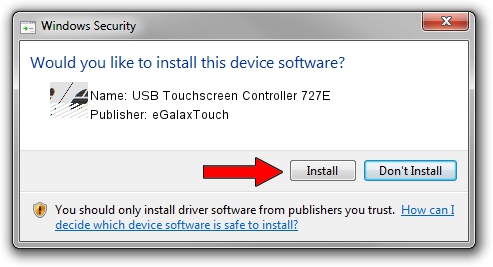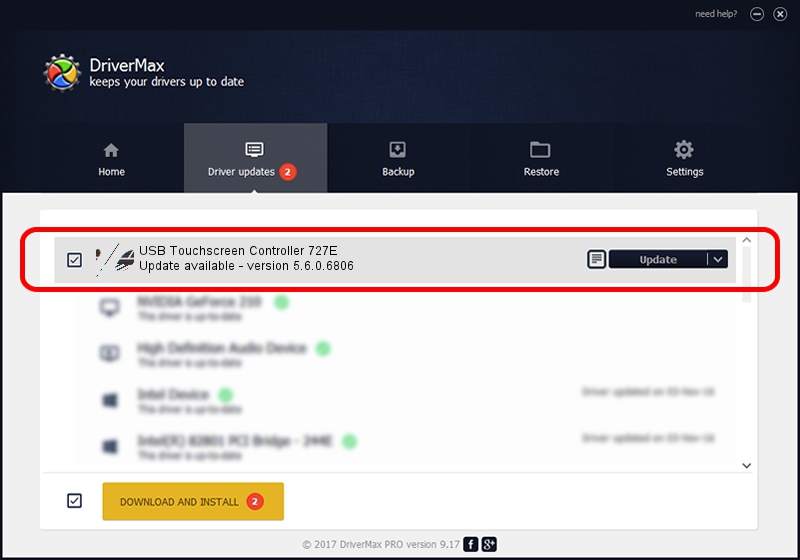Advertising seems to be blocked by your browser.
The ads help us provide this software and web site to you for free.
Please support our project by allowing our site to show ads.
Home /
Manufacturers /
eGalaxTouch /
USB Touchscreen Controller 727E /
USB/VID_0EEF&PID_727E /
5.6.0.6806 Jul 06, 2009
Driver for eGalaxTouch USB Touchscreen Controller 727E - downloading and installing it
USB Touchscreen Controller 727E is a Mouse device. The developer of this driver was eGalaxTouch. The hardware id of this driver is USB/VID_0EEF&PID_727E.
1. How to manually install eGalaxTouch USB Touchscreen Controller 727E driver
- You can download from the link below the driver setup file for the eGalaxTouch USB Touchscreen Controller 727E driver. The archive contains version 5.6.0.6806 released on 2009-07-06 of the driver.
- Run the driver installer file from a user account with administrative rights. If your User Access Control (UAC) is running please accept of the driver and run the setup with administrative rights.
- Follow the driver setup wizard, which will guide you; it should be quite easy to follow. The driver setup wizard will analyze your computer and will install the right driver.
- When the operation finishes shutdown and restart your PC in order to use the updated driver. It is as simple as that to install a Windows driver!
This driver was installed by many users and received an average rating of 3.1 stars out of 63077 votes.
2. How to install eGalaxTouch USB Touchscreen Controller 727E driver using DriverMax
The most important advantage of using DriverMax is that it will setup the driver for you in the easiest possible way and it will keep each driver up to date. How easy can you install a driver with DriverMax? Let's take a look!
- Start DriverMax and click on the yellow button that says ~SCAN FOR DRIVER UPDATES NOW~. Wait for DriverMax to scan and analyze each driver on your PC.
- Take a look at the list of detected driver updates. Scroll the list down until you locate the eGalaxTouch USB Touchscreen Controller 727E driver. Click the Update button.
- That's all, the driver is now installed!

Jul 16 2016 12:42AM / Written by Daniel Statescu for DriverMax
follow @DanielStatescu