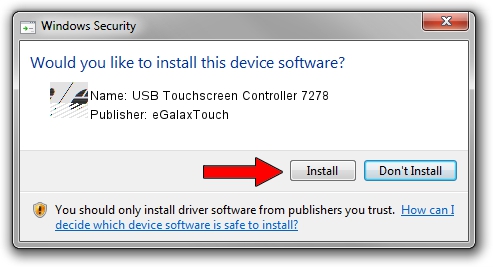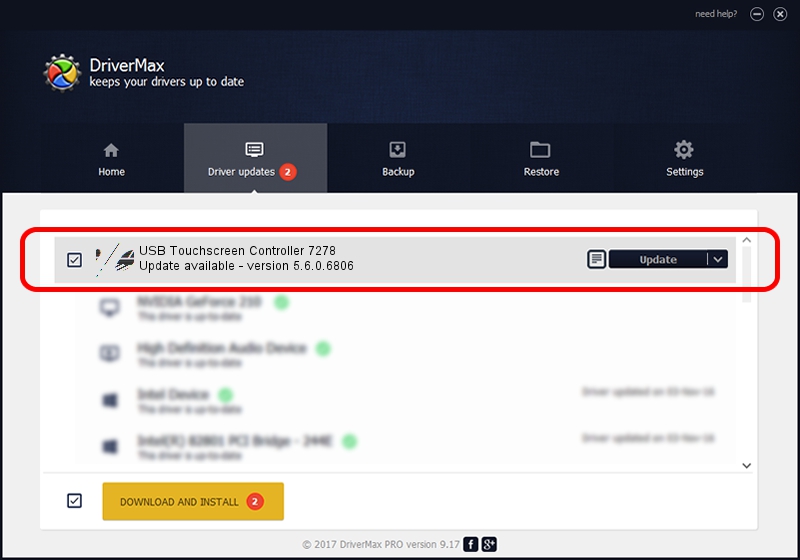Advertising seems to be blocked by your browser.
The ads help us provide this software and web site to you for free.
Please support our project by allowing our site to show ads.
Home /
Manufacturers /
eGalaxTouch /
USB Touchscreen Controller 7278 /
USB/VID_0EEF&PID_7278 /
5.6.0.6806 Jul 06, 2009
Driver for eGalaxTouch USB Touchscreen Controller 7278 - downloading and installing it
USB Touchscreen Controller 7278 is a Mouse device. This Windows driver was developed by eGalaxTouch. The hardware id of this driver is USB/VID_0EEF&PID_7278.
1. Install eGalaxTouch USB Touchscreen Controller 7278 driver manually
- You can download from the link below the driver setup file for the eGalaxTouch USB Touchscreen Controller 7278 driver. The archive contains version 5.6.0.6806 released on 2009-07-06 of the driver.
- Start the driver installer file from a user account with administrative rights. If your User Access Control (UAC) is enabled please accept of the driver and run the setup with administrative rights.
- Follow the driver setup wizard, which will guide you; it should be quite easy to follow. The driver setup wizard will scan your PC and will install the right driver.
- When the operation finishes restart your PC in order to use the updated driver. It is as simple as that to install a Windows driver!
This driver was installed by many users and received an average rating of 3.6 stars out of 64053 votes.
2. The easy way: using DriverMax to install eGalaxTouch USB Touchscreen Controller 7278 driver
The advantage of using DriverMax is that it will install the driver for you in just a few seconds and it will keep each driver up to date. How can you install a driver using DriverMax? Let's follow a few steps!
- Start DriverMax and press on the yellow button that says ~SCAN FOR DRIVER UPDATES NOW~. Wait for DriverMax to scan and analyze each driver on your computer.
- Take a look at the list of detected driver updates. Scroll the list down until you locate the eGalaxTouch USB Touchscreen Controller 7278 driver. Click on Update.
- That's it, you installed your first driver!

Jul 16 2016 12:43AM / Written by Dan Armano for DriverMax
follow @danarm