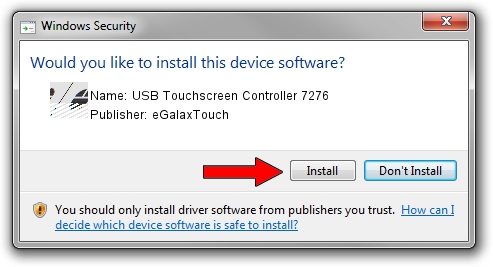Advertising seems to be blocked by your browser.
The ads help us provide this software and web site to you for free.
Please support our project by allowing our site to show ads.
Home /
Manufacturers /
eGalaxTouch /
USB Touchscreen Controller 7276 /
USB/VID_0EEF&PID_7276 /
5.8.0.7210 Nov 10, 2009
eGalaxTouch USB Touchscreen Controller 7276 - two ways of downloading and installing the driver
USB Touchscreen Controller 7276 is a Mouse device. This Windows driver was developed by eGalaxTouch. In order to make sure you are downloading the exact right driver the hardware id is USB/VID_0EEF&PID_7276.
1. Manually install eGalaxTouch USB Touchscreen Controller 7276 driver
- Download the setup file for eGalaxTouch USB Touchscreen Controller 7276 driver from the link below. This download link is for the driver version 5.8.0.7210 dated 2009-11-10.
- Run the driver installation file from a Windows account with the highest privileges (rights). If your User Access Control Service (UAC) is enabled then you will have to accept of the driver and run the setup with administrative rights.
- Follow the driver setup wizard, which should be pretty straightforward. The driver setup wizard will scan your PC for compatible devices and will install the driver.
- Restart your computer and enjoy the fresh driver, it is as simple as that.
Driver rating 3.4 stars out of 65699 votes.
2. The easy way: using DriverMax to install eGalaxTouch USB Touchscreen Controller 7276 driver
The most important advantage of using DriverMax is that it will install the driver for you in the easiest possible way and it will keep each driver up to date. How easy can you install a driver using DriverMax? Let's take a look!
- Start DriverMax and press on the yellow button named ~SCAN FOR DRIVER UPDATES NOW~. Wait for DriverMax to scan and analyze each driver on your PC.
- Take a look at the list of available driver updates. Scroll the list down until you locate the eGalaxTouch USB Touchscreen Controller 7276 driver. Click the Update button.
- Finished installing the driver!

Jul 11 2016 2:08AM / Written by Daniel Statescu for DriverMax
follow @DanielStatescu