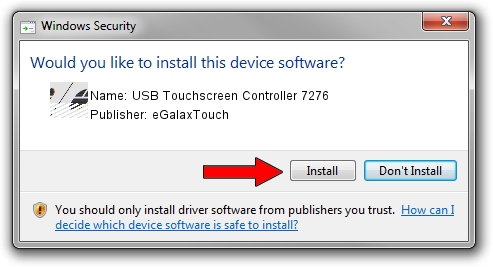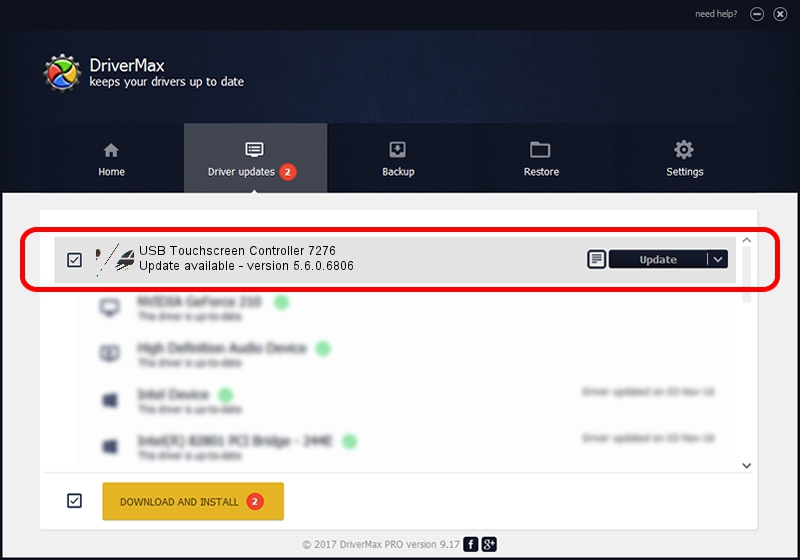Advertising seems to be blocked by your browser.
The ads help us provide this software and web site to you for free.
Please support our project by allowing our site to show ads.
Home /
Manufacturers /
eGalaxTouch /
USB Touchscreen Controller 7276 /
USB/VID_0EEF&PID_7276 /
5.6.0.6806 Jul 06, 2009
eGalaxTouch USB Touchscreen Controller 7276 how to download and install the driver
USB Touchscreen Controller 7276 is a Mouse device. This Windows driver was developed by eGalaxTouch. USB/VID_0EEF&PID_7276 is the matching hardware id of this device.
1. How to manually install eGalaxTouch USB Touchscreen Controller 7276 driver
- Download the driver setup file for eGalaxTouch USB Touchscreen Controller 7276 driver from the location below. This download link is for the driver version 5.6.0.6806 released on 2009-07-06.
- Start the driver installation file from a Windows account with the highest privileges (rights). If your User Access Control (UAC) is running then you will have to confirm the installation of the driver and run the setup with administrative rights.
- Go through the driver installation wizard, which should be quite straightforward. The driver installation wizard will analyze your PC for compatible devices and will install the driver.
- Restart your computer and enjoy the new driver, as you can see it was quite smple.
This driver received an average rating of 3.7 stars out of 63935 votes.
2. How to use DriverMax to install eGalaxTouch USB Touchscreen Controller 7276 driver
The most important advantage of using DriverMax is that it will install the driver for you in just a few seconds and it will keep each driver up to date. How can you install a driver with DriverMax? Let's take a look!
- Start DriverMax and click on the yellow button named ~SCAN FOR DRIVER UPDATES NOW~. Wait for DriverMax to analyze each driver on your computer.
- Take a look at the list of detected driver updates. Scroll the list down until you find the eGalaxTouch USB Touchscreen Controller 7276 driver. Click on Update.
- That's all, the driver is now installed!

Jul 16 2016 12:44AM / Written by Andreea Kartman for DriverMax
follow @DeeaKartman