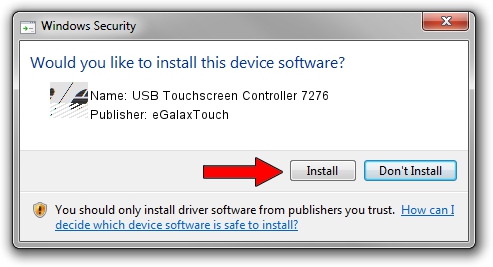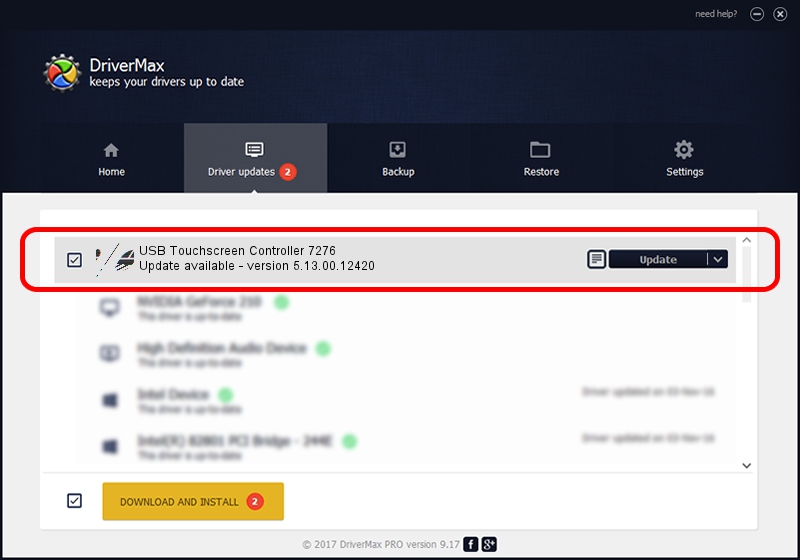Advertising seems to be blocked by your browser.
The ads help us provide this software and web site to you for free.
Please support our project by allowing our site to show ads.
Home /
Manufacturers /
eGalaxTouch /
USB Touchscreen Controller 7276 /
USB/VID_0EEF&PID_7276 /
5.13.00.12420 Feb 20, 2014
eGalaxTouch USB Touchscreen Controller 7276 how to download and install the driver
USB Touchscreen Controller 7276 is a Mouse device. The developer of this driver was eGalaxTouch. In order to make sure you are downloading the exact right driver the hardware id is USB/VID_0EEF&PID_7276.
1. Manually install eGalaxTouch USB Touchscreen Controller 7276 driver
- Download the driver setup file for eGalaxTouch USB Touchscreen Controller 7276 driver from the link below. This download link is for the driver version 5.13.00.12420 dated 2014-02-20.
- Run the driver installation file from a Windows account with administrative rights. If your User Access Control Service (UAC) is enabled then you will have to confirm the installation of the driver and run the setup with administrative rights.
- Go through the driver installation wizard, which should be quite straightforward. The driver installation wizard will scan your PC for compatible devices and will install the driver.
- Restart your computer and enjoy the updated driver, it is as simple as that.
This driver was rated with an average of 3.7 stars by 79147 users.
2. Installing the eGalaxTouch USB Touchscreen Controller 7276 driver using DriverMax: the easy way
The advantage of using DriverMax is that it will setup the driver for you in just a few seconds and it will keep each driver up to date, not just this one. How can you install a driver using DriverMax? Let's follow a few steps!
- Start DriverMax and push on the yellow button that says ~SCAN FOR DRIVER UPDATES NOW~. Wait for DriverMax to analyze each driver on your PC.
- Take a look at the list of detected driver updates. Search the list until you locate the eGalaxTouch USB Touchscreen Controller 7276 driver. Click the Update button.
- That's it, you installed your first driver!

Jul 17 2016 1:33AM / Written by Andreea Kartman for DriverMax
follow @DeeaKartman