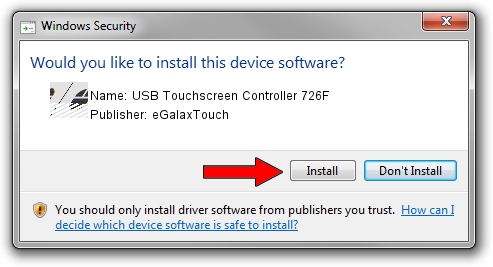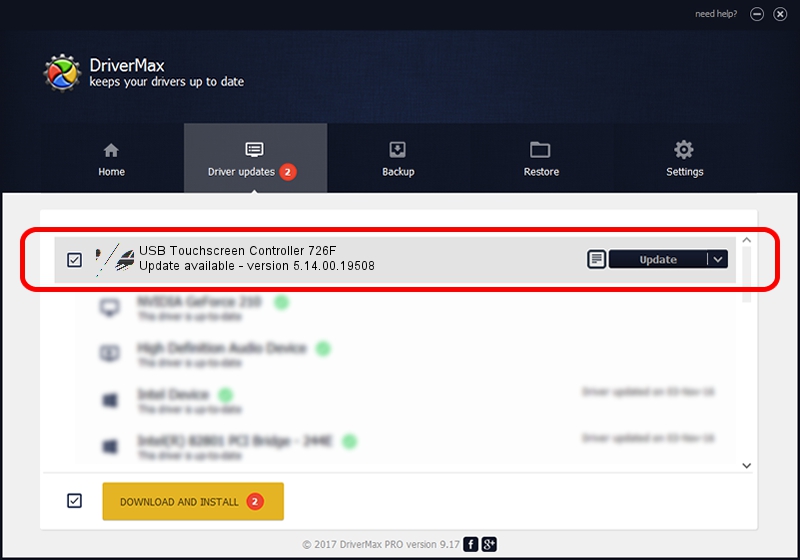Advertising seems to be blocked by your browser.
The ads help us provide this software and web site to you for free.
Please support our project by allowing our site to show ads.
Home /
Manufacturers /
eGalaxTouch /
USB Touchscreen Controller 726F /
USB/VID_0EEF&PID_726F /
5.14.00.19508 Jan 08, 2020
eGalaxTouch USB Touchscreen Controller 726F how to download and install the driver
USB Touchscreen Controller 726F is a Mouse device. The developer of this driver was eGalaxTouch. The hardware id of this driver is USB/VID_0EEF&PID_726F.
1. eGalaxTouch USB Touchscreen Controller 726F driver - how to install it manually
- Download the setup file for eGalaxTouch USB Touchscreen Controller 726F driver from the link below. This download link is for the driver version 5.14.00.19508 dated 2020-01-08.
- Start the driver installation file from a Windows account with the highest privileges (rights). If your User Access Control Service (UAC) is running then you will have to accept of the driver and run the setup with administrative rights.
- Follow the driver setup wizard, which should be quite straightforward. The driver setup wizard will scan your PC for compatible devices and will install the driver.
- Shutdown and restart your PC and enjoy the new driver, it is as simple as that.
Driver rating 4 stars out of 35768 votes.
2. How to use DriverMax to install eGalaxTouch USB Touchscreen Controller 726F driver
The most important advantage of using DriverMax is that it will install the driver for you in the easiest possible way and it will keep each driver up to date. How can you install a driver with DriverMax? Let's follow a few steps!
- Open DriverMax and push on the yellow button named ~SCAN FOR DRIVER UPDATES NOW~. Wait for DriverMax to analyze each driver on your computer.
- Take a look at the list of detected driver updates. Scroll the list down until you find the eGalaxTouch USB Touchscreen Controller 726F driver. Click the Update button.
- Enjoy using the updated driver! :)

Aug 6 2024 6:25PM / Written by Daniel Statescu for DriverMax
follow @DanielStatescu