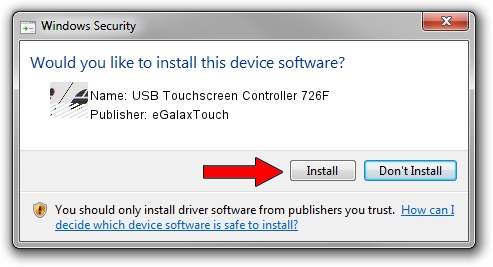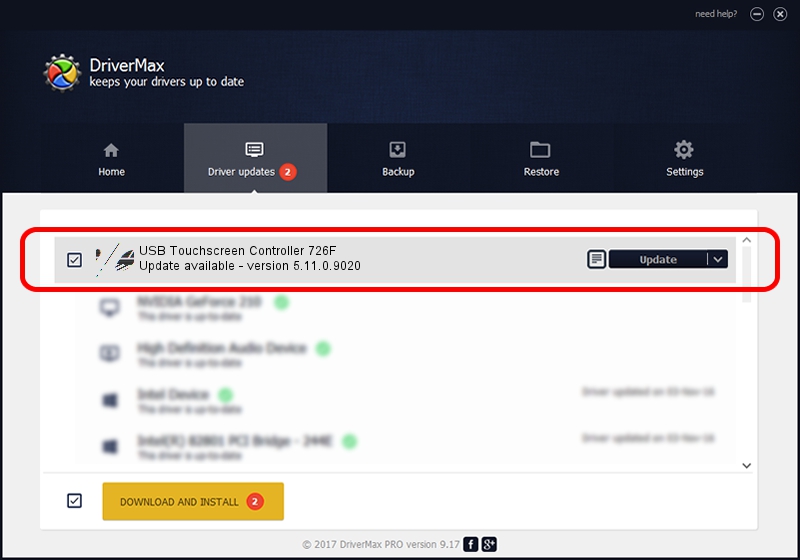Advertising seems to be blocked by your browser.
The ads help us provide this software and web site to you for free.
Please support our project by allowing our site to show ads.
Home /
Manufacturers /
eGalaxTouch /
USB Touchscreen Controller 726F /
USB/VID_0EEF&PID_726F /
5.11.0.9020 Apr 20, 2011
eGalaxTouch USB Touchscreen Controller 726F - two ways of downloading and installing the driver
USB Touchscreen Controller 726F is a Mouse hardware device. This driver was developed by eGalaxTouch. The hardware id of this driver is USB/VID_0EEF&PID_726F; this string has to match your hardware.
1. Install eGalaxTouch USB Touchscreen Controller 726F driver manually
- Download the driver setup file for eGalaxTouch USB Touchscreen Controller 726F driver from the link below. This is the download link for the driver version 5.11.0.9020 released on 2011-04-20.
- Start the driver installation file from a Windows account with administrative rights. If your User Access Control Service (UAC) is enabled then you will have to accept of the driver and run the setup with administrative rights.
- Follow the driver setup wizard, which should be pretty easy to follow. The driver setup wizard will scan your PC for compatible devices and will install the driver.
- Restart your computer and enjoy the fresh driver, as you can see it was quite smple.
This driver received an average rating of 3.5 stars out of 7855 votes.
2. How to use DriverMax to install eGalaxTouch USB Touchscreen Controller 726F driver
The advantage of using DriverMax is that it will install the driver for you in the easiest possible way and it will keep each driver up to date, not just this one. How easy can you install a driver with DriverMax? Let's follow a few steps!
- Open DriverMax and push on the yellow button that says ~SCAN FOR DRIVER UPDATES NOW~. Wait for DriverMax to scan and analyze each driver on your computer.
- Take a look at the list of available driver updates. Scroll the list down until you find the eGalaxTouch USB Touchscreen Controller 726F driver. Click on Update.
- That's it, you installed your first driver!

Jul 11 2016 10:53PM / Written by Andreea Kartman for DriverMax
follow @DeeaKartman