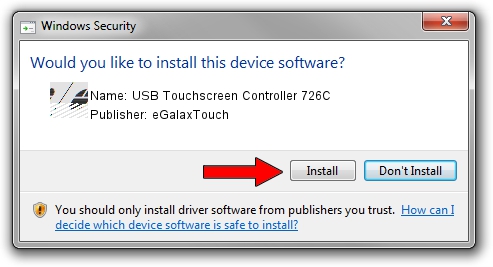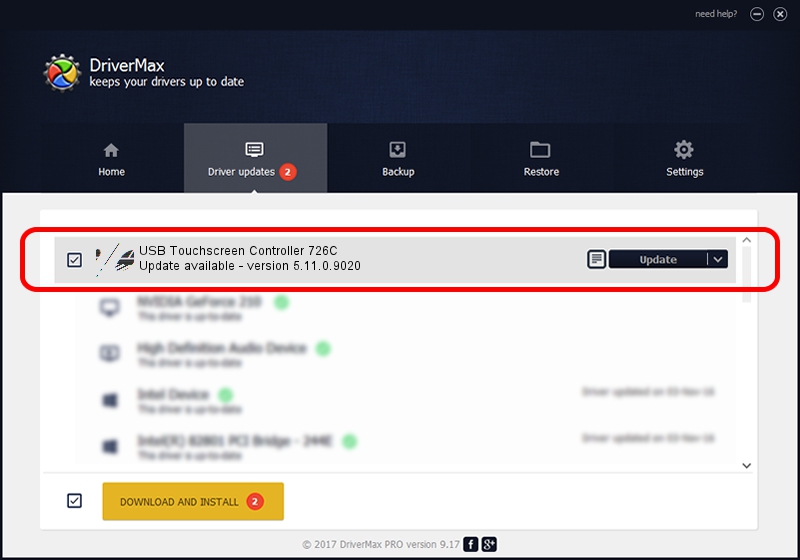Advertising seems to be blocked by your browser.
The ads help us provide this software and web site to you for free.
Please support our project by allowing our site to show ads.
Home /
Manufacturers /
eGalaxTouch /
USB Touchscreen Controller 726C /
USB/VID_0EEF&PID_726C /
5.11.0.9020 Apr 20, 2011
Download and install eGalaxTouch USB Touchscreen Controller 726C driver
USB Touchscreen Controller 726C is a Mouse hardware device. The Windows version of this driver was developed by eGalaxTouch. In order to make sure you are downloading the exact right driver the hardware id is USB/VID_0EEF&PID_726C.
1. Manually install eGalaxTouch USB Touchscreen Controller 726C driver
- Download the driver setup file for eGalaxTouch USB Touchscreen Controller 726C driver from the location below. This download link is for the driver version 5.11.0.9020 released on 2011-04-20.
- Start the driver installation file from a Windows account with administrative rights. If your User Access Control Service (UAC) is enabled then you will have to accept of the driver and run the setup with administrative rights.
- Follow the driver setup wizard, which should be quite straightforward. The driver setup wizard will analyze your PC for compatible devices and will install the driver.
- Restart your computer and enjoy the fresh driver, it is as simple as that.
This driver was rated with an average of 4 stars by 7598 users.
2. The easy way: using DriverMax to install eGalaxTouch USB Touchscreen Controller 726C driver
The most important advantage of using DriverMax is that it will install the driver for you in just a few seconds and it will keep each driver up to date, not just this one. How can you install a driver using DriverMax? Let's see!
- Start DriverMax and click on the yellow button named ~SCAN FOR DRIVER UPDATES NOW~. Wait for DriverMax to scan and analyze each driver on your computer.
- Take a look at the list of detected driver updates. Search the list until you locate the eGalaxTouch USB Touchscreen Controller 726C driver. Click the Update button.
- That's all, the driver is now installed!

Jul 11 2016 10:54PM / Written by Dan Armano for DriverMax
follow @danarm