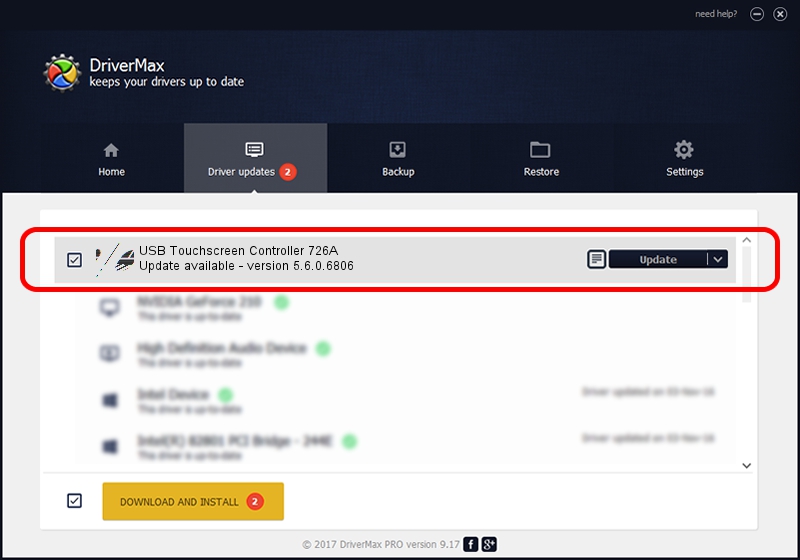Advertising seems to be blocked by your browser.
The ads help us provide this software and web site to you for free.
Please support our project by allowing our site to show ads.
Home /
Manufacturers /
eGalaxTouch /
USB Touchscreen Controller 726A /
USB/VID_0EEF&PID_726A /
5.6.0.6806 Jul 06, 2009
Driver for eGalaxTouch USB Touchscreen Controller 726A - downloading and installing it
USB Touchscreen Controller 726A is a Mouse hardware device. This Windows driver was developed by eGalaxTouch. In order to make sure you are downloading the exact right driver the hardware id is USB/VID_0EEF&PID_726A.
1. How to manually install eGalaxTouch USB Touchscreen Controller 726A driver
- You can download from the link below the driver installer file for the eGalaxTouch USB Touchscreen Controller 726A driver. The archive contains version 5.6.0.6806 released on 2009-07-06 of the driver.
- Run the driver installer file from a user account with the highest privileges (rights). If your User Access Control Service (UAC) is running please confirm the installation of the driver and run the setup with administrative rights.
- Follow the driver installation wizard, which will guide you; it should be pretty easy to follow. The driver installation wizard will analyze your PC and will install the right driver.
- When the operation finishes restart your PC in order to use the updated driver. As you can see it was quite smple to install a Windows driver!
This driver was rated with an average of 3.6 stars by 62189 users.
2. The easy way: using DriverMax to install eGalaxTouch USB Touchscreen Controller 726A driver
The advantage of using DriverMax is that it will setup the driver for you in just a few seconds and it will keep each driver up to date. How easy can you install a driver using DriverMax? Let's take a look!
- Open DriverMax and press on the yellow button named ~SCAN FOR DRIVER UPDATES NOW~. Wait for DriverMax to analyze each driver on your PC.
- Take a look at the list of available driver updates. Scroll the list down until you locate the eGalaxTouch USB Touchscreen Controller 726A driver. Click the Update button.
- Enjoy using the updated driver! :)

Jul 16 2016 12:46AM / Written by Daniel Statescu for DriverMax
follow @DanielStatescu