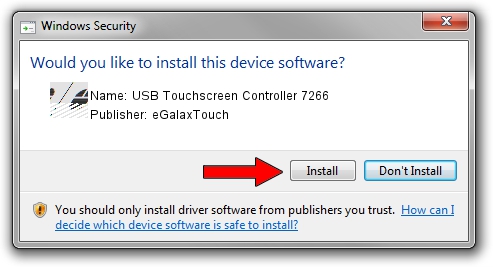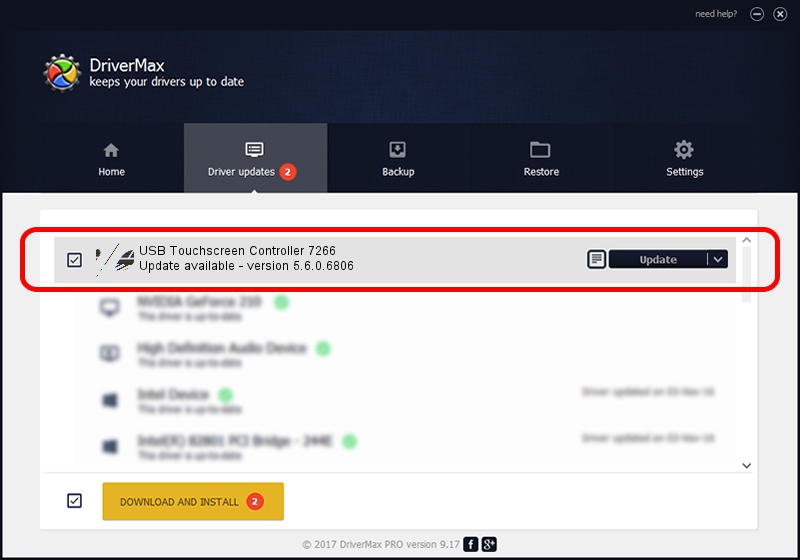Advertising seems to be blocked by your browser.
The ads help us provide this software and web site to you for free.
Please support our project by allowing our site to show ads.
Home /
Manufacturers /
eGalaxTouch /
USB Touchscreen Controller 7266 /
USB/VID_0EEF&PID_7266 /
5.6.0.6806 Jul 06, 2009
Driver for eGalaxTouch USB Touchscreen Controller 7266 - downloading and installing it
USB Touchscreen Controller 7266 is a Mouse device. This driver was developed by eGalaxTouch. In order to make sure you are downloading the exact right driver the hardware id is USB/VID_0EEF&PID_7266.
1. How to manually install eGalaxTouch USB Touchscreen Controller 7266 driver
- Download the setup file for eGalaxTouch USB Touchscreen Controller 7266 driver from the location below. This is the download link for the driver version 5.6.0.6806 dated 2009-07-06.
- Run the driver setup file from a Windows account with administrative rights. If your User Access Control Service (UAC) is enabled then you will have to accept of the driver and run the setup with administrative rights.
- Follow the driver installation wizard, which should be quite straightforward. The driver installation wizard will scan your PC for compatible devices and will install the driver.
- Shutdown and restart your computer and enjoy the new driver, it is as simple as that.
This driver was installed by many users and received an average rating of 3.8 stars out of 41659 votes.
2. The easy way: using DriverMax to install eGalaxTouch USB Touchscreen Controller 7266 driver
The most important advantage of using DriverMax is that it will setup the driver for you in the easiest possible way and it will keep each driver up to date. How easy can you install a driver using DriverMax? Let's see!
- Open DriverMax and click on the yellow button that says ~SCAN FOR DRIVER UPDATES NOW~. Wait for DriverMax to scan and analyze each driver on your computer.
- Take a look at the list of detected driver updates. Search the list until you find the eGalaxTouch USB Touchscreen Controller 7266 driver. Click on Update.
- That's it, you installed your first driver!

Jul 26 2016 10:05AM / Written by Andreea Kartman for DriverMax
follow @DeeaKartman