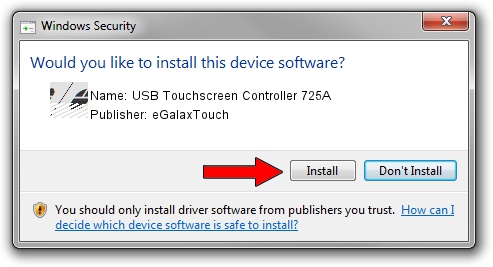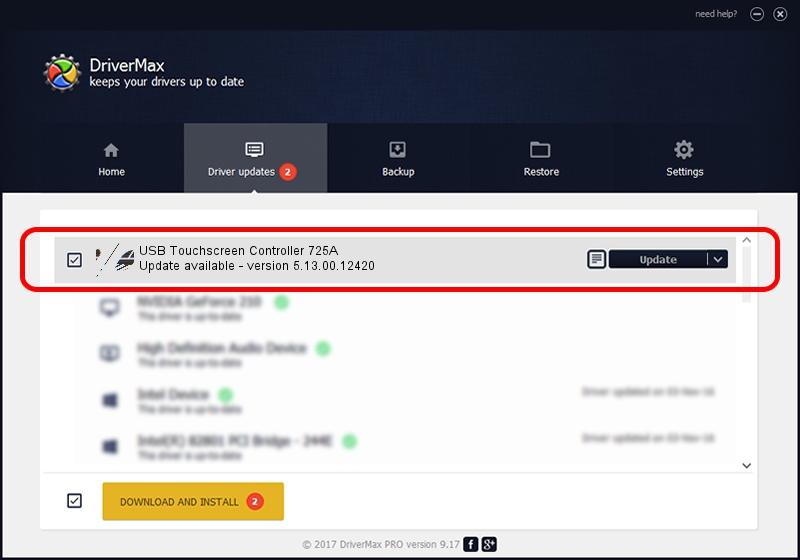Advertising seems to be blocked by your browser.
The ads help us provide this software and web site to you for free.
Please support our project by allowing our site to show ads.
Home /
Manufacturers /
eGalaxTouch /
USB Touchscreen Controller 725A /
USB/VID_0EEF&PID_725A /
5.13.00.12420 Feb 20, 2014
Download and install eGalaxTouch USB Touchscreen Controller 725A driver
USB Touchscreen Controller 725A is a Mouse device. The Windows version of this driver was developed by eGalaxTouch. In order to make sure you are downloading the exact right driver the hardware id is USB/VID_0EEF&PID_725A.
1. Install eGalaxTouch USB Touchscreen Controller 725A driver manually
- You can download from the link below the driver installer file for the eGalaxTouch USB Touchscreen Controller 725A driver. The archive contains version 5.13.00.12420 released on 2014-02-20 of the driver.
- Start the driver installer file from a user account with the highest privileges (rights). If your User Access Control (UAC) is enabled please confirm the installation of the driver and run the setup with administrative rights.
- Go through the driver installation wizard, which will guide you; it should be quite easy to follow. The driver installation wizard will analyze your PC and will install the right driver.
- When the operation finishes restart your computer in order to use the updated driver. It is as simple as that to install a Windows driver!
Driver rating 3.7 stars out of 53113 votes.
2. Using DriverMax to install eGalaxTouch USB Touchscreen Controller 725A driver
The most important advantage of using DriverMax is that it will install the driver for you in the easiest possible way and it will keep each driver up to date, not just this one. How easy can you install a driver using DriverMax? Let's follow a few steps!
- Start DriverMax and click on the yellow button named ~SCAN FOR DRIVER UPDATES NOW~. Wait for DriverMax to scan and analyze each driver on your computer.
- Take a look at the list of available driver updates. Scroll the list down until you locate the eGalaxTouch USB Touchscreen Controller 725A driver. Click the Update button.
- Finished installing the driver!