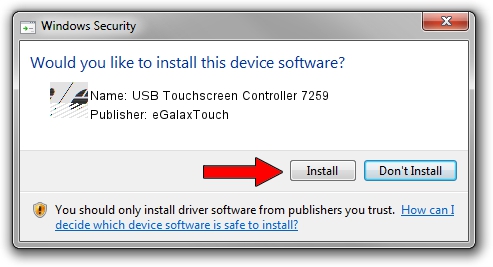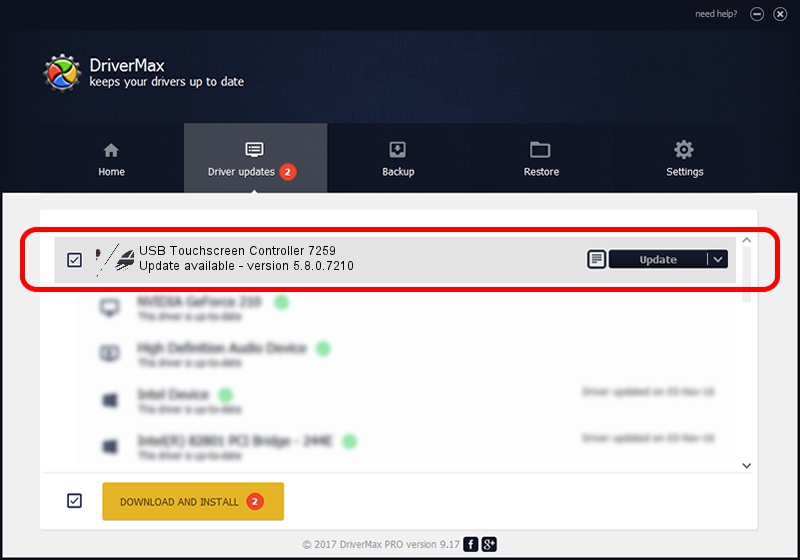Advertising seems to be blocked by your browser.
The ads help us provide this software and web site to you for free.
Please support our project by allowing our site to show ads.
Home /
Manufacturers /
eGalaxTouch /
USB Touchscreen Controller 7259 /
USB/VID_0EEF&PID_7259 /
5.8.0.7210 Nov 10, 2009
eGalaxTouch USB Touchscreen Controller 7259 - two ways of downloading and installing the driver
USB Touchscreen Controller 7259 is a Mouse hardware device. The Windows version of this driver was developed by eGalaxTouch. The hardware id of this driver is USB/VID_0EEF&PID_7259; this string has to match your hardware.
1. Install eGalaxTouch USB Touchscreen Controller 7259 driver manually
- Download the driver setup file for eGalaxTouch USB Touchscreen Controller 7259 driver from the link below. This is the download link for the driver version 5.8.0.7210 dated 2009-11-10.
- Run the driver setup file from a Windows account with the highest privileges (rights). If your User Access Control Service (UAC) is running then you will have to accept of the driver and run the setup with administrative rights.
- Go through the driver setup wizard, which should be pretty straightforward. The driver setup wizard will scan your PC for compatible devices and will install the driver.
- Restart your PC and enjoy the new driver, it is as simple as that.
This driver was installed by many users and received an average rating of 4 stars out of 91005 votes.
2. Using DriverMax to install eGalaxTouch USB Touchscreen Controller 7259 driver
The advantage of using DriverMax is that it will install the driver for you in just a few seconds and it will keep each driver up to date. How can you install a driver using DriverMax? Let's see!
- Start DriverMax and push on the yellow button named ~SCAN FOR DRIVER UPDATES NOW~. Wait for DriverMax to analyze each driver on your computer.
- Take a look at the list of detected driver updates. Search the list until you find the eGalaxTouch USB Touchscreen Controller 7259 driver. Click on Update.
- Finished installing the driver!

Jul 17 2016 3:52AM / Written by Andreea Kartman for DriverMax
follow @DeeaKartman