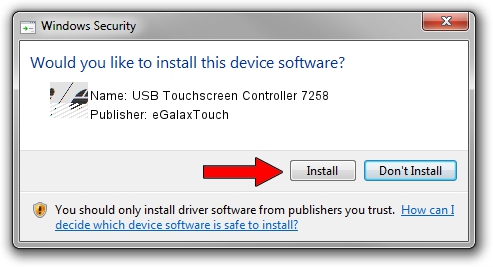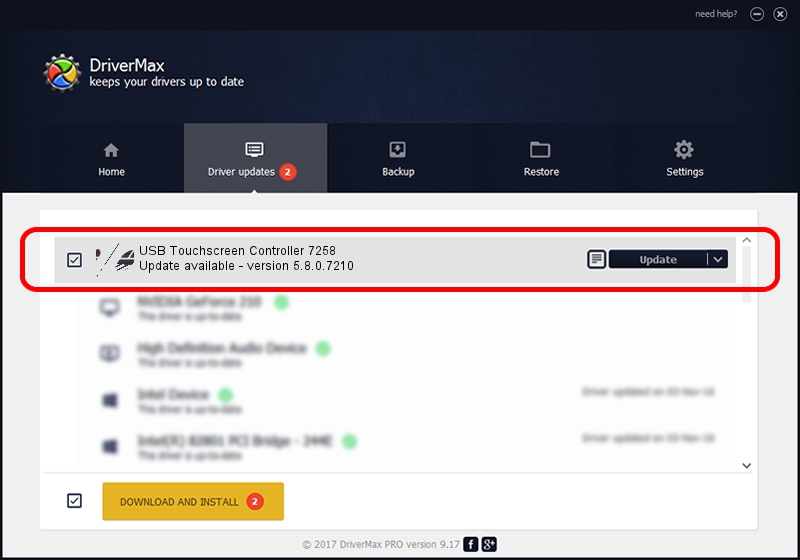Advertising seems to be blocked by your browser.
The ads help us provide this software and web site to you for free.
Please support our project by allowing our site to show ads.
Home /
Manufacturers /
eGalaxTouch /
USB Touchscreen Controller 7258 /
USB/VID_0EEF&PID_7258 /
5.8.0.7210 Nov 10, 2009
Download and install eGalaxTouch USB Touchscreen Controller 7258 driver
USB Touchscreen Controller 7258 is a Mouse device. This driver was developed by eGalaxTouch. The hardware id of this driver is USB/VID_0EEF&PID_7258.
1. eGalaxTouch USB Touchscreen Controller 7258 - install the driver manually
- Download the setup file for eGalaxTouch USB Touchscreen Controller 7258 driver from the link below. This download link is for the driver version 5.8.0.7210 released on 2009-11-10.
- Start the driver setup file from a Windows account with administrative rights. If your User Access Control (UAC) is started then you will have to confirm the installation of the driver and run the setup with administrative rights.
- Follow the driver setup wizard, which should be pretty straightforward. The driver setup wizard will scan your PC for compatible devices and will install the driver.
- Restart your computer and enjoy the new driver, as you can see it was quite smple.
This driver received an average rating of 3 stars out of 90770 votes.
2. How to use DriverMax to install eGalaxTouch USB Touchscreen Controller 7258 driver
The advantage of using DriverMax is that it will install the driver for you in just a few seconds and it will keep each driver up to date, not just this one. How easy can you install a driver with DriverMax? Let's take a look!
- Open DriverMax and click on the yellow button named ~SCAN FOR DRIVER UPDATES NOW~. Wait for DriverMax to scan and analyze each driver on your PC.
- Take a look at the list of available driver updates. Search the list until you locate the eGalaxTouch USB Touchscreen Controller 7258 driver. Click the Update button.
- That's all, the driver is now installed!

Jul 17 2016 3:53AM / Written by Dan Armano for DriverMax
follow @danarm