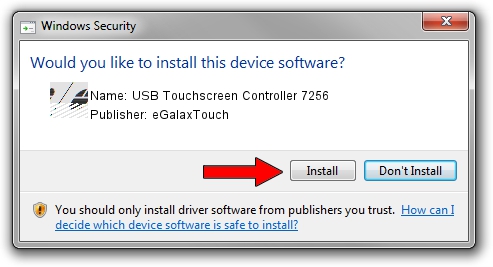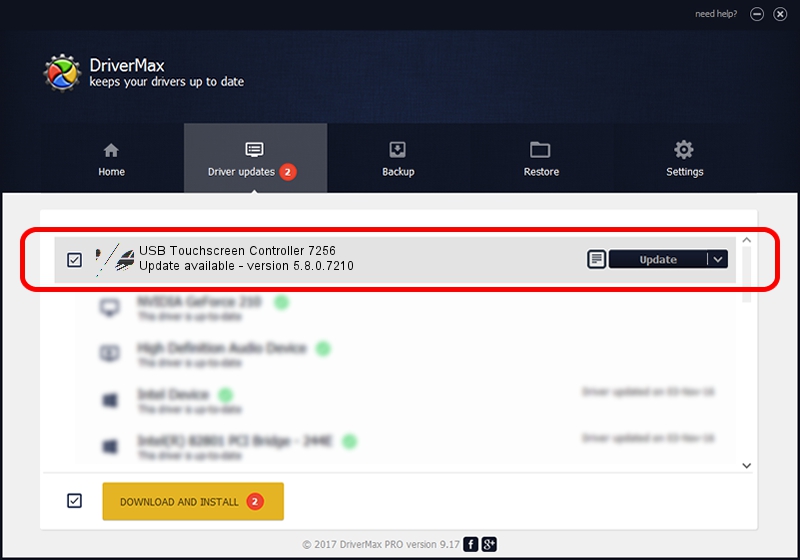Advertising seems to be blocked by your browser.
The ads help us provide this software and web site to you for free.
Please support our project by allowing our site to show ads.
Home /
Manufacturers /
eGalaxTouch /
USB Touchscreen Controller 7256 /
USB/VID_0EEF&PID_7256 /
5.8.0.7210 Nov 10, 2009
Driver for eGalaxTouch USB Touchscreen Controller 7256 - downloading and installing it
USB Touchscreen Controller 7256 is a Mouse device. The Windows version of this driver was developed by eGalaxTouch. The hardware id of this driver is USB/VID_0EEF&PID_7256.
1. How to manually install eGalaxTouch USB Touchscreen Controller 7256 driver
- Download the driver setup file for eGalaxTouch USB Touchscreen Controller 7256 driver from the location below. This is the download link for the driver version 5.8.0.7210 dated 2009-11-10.
- Run the driver installation file from a Windows account with the highest privileges (rights). If your User Access Control (UAC) is running then you will have to accept of the driver and run the setup with administrative rights.
- Go through the driver installation wizard, which should be pretty easy to follow. The driver installation wizard will analyze your PC for compatible devices and will install the driver.
- Shutdown and restart your computer and enjoy the updated driver, as you can see it was quite smple.
This driver was rated with an average of 3.5 stars by 90631 users.
2. Using DriverMax to install eGalaxTouch USB Touchscreen Controller 7256 driver
The most important advantage of using DriverMax is that it will setup the driver for you in just a few seconds and it will keep each driver up to date. How easy can you install a driver with DriverMax? Let's see!
- Start DriverMax and push on the yellow button that says ~SCAN FOR DRIVER UPDATES NOW~. Wait for DriverMax to scan and analyze each driver on your PC.
- Take a look at the list of detected driver updates. Scroll the list down until you locate the eGalaxTouch USB Touchscreen Controller 7256 driver. Click the Update button.
- That's all, the driver is now installed!

Jul 17 2016 3:54AM / Written by Andreea Kartman for DriverMax
follow @DeeaKartman