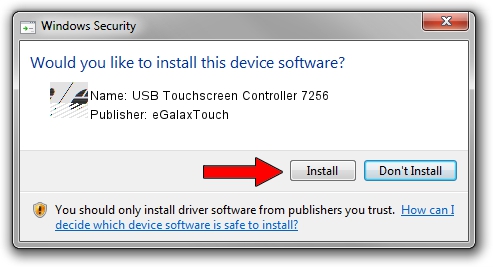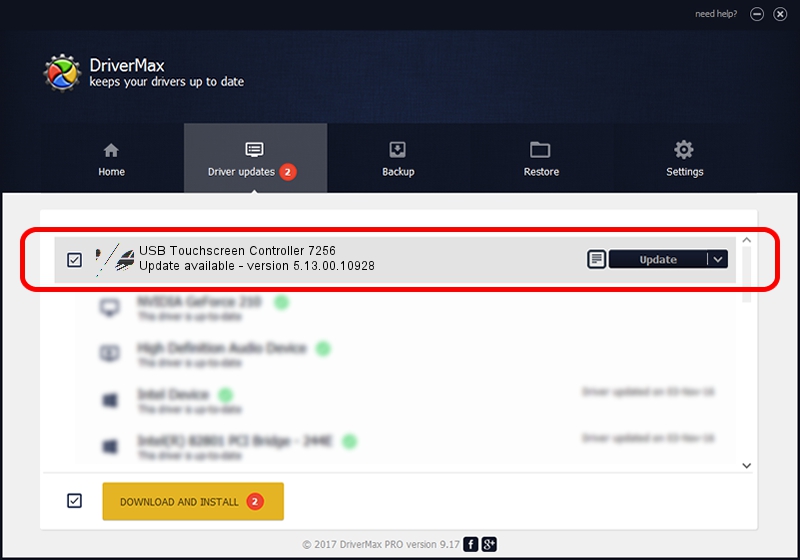Advertising seems to be blocked by your browser.
The ads help us provide this software and web site to you for free.
Please support our project by allowing our site to show ads.
Home /
Manufacturers /
eGalaxTouch /
USB Touchscreen Controller 7256 /
USB/VID_0EEF&PID_7256 /
5.13.00.10928 Nov 28, 2012
Driver for eGalaxTouch USB Touchscreen Controller 7256 - downloading and installing it
USB Touchscreen Controller 7256 is a Mouse hardware device. The developer of this driver was eGalaxTouch. The hardware id of this driver is USB/VID_0EEF&PID_7256.
1. How to manually install eGalaxTouch USB Touchscreen Controller 7256 driver
- You can download from the link below the driver setup file for the eGalaxTouch USB Touchscreen Controller 7256 driver. The archive contains version 5.13.00.10928 dated 2012-11-28 of the driver.
- Start the driver installer file from a user account with administrative rights. If your User Access Control (UAC) is enabled please confirm the installation of the driver and run the setup with administrative rights.
- Follow the driver setup wizard, which will guide you; it should be pretty easy to follow. The driver setup wizard will analyze your computer and will install the right driver.
- When the operation finishes restart your PC in order to use the updated driver. It is as simple as that to install a Windows driver!
This driver was rated with an average of 3.2 stars by 11139 users.
2. Installing the eGalaxTouch USB Touchscreen Controller 7256 driver using DriverMax: the easy way
The advantage of using DriverMax is that it will setup the driver for you in just a few seconds and it will keep each driver up to date. How easy can you install a driver with DriverMax? Let's take a look!
- Start DriverMax and push on the yellow button that says ~SCAN FOR DRIVER UPDATES NOW~. Wait for DriverMax to analyze each driver on your PC.
- Take a look at the list of detected driver updates. Search the list until you locate the eGalaxTouch USB Touchscreen Controller 7256 driver. Click on Update.
- That's all, the driver is now installed!

Jul 14 2016 2:50AM / Written by Andreea Kartman for DriverMax
follow @DeeaKartman