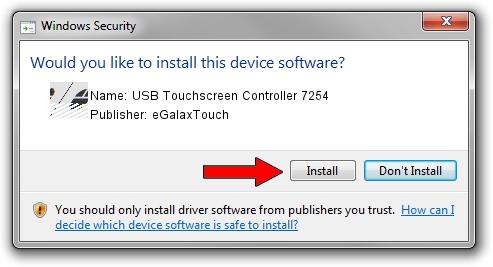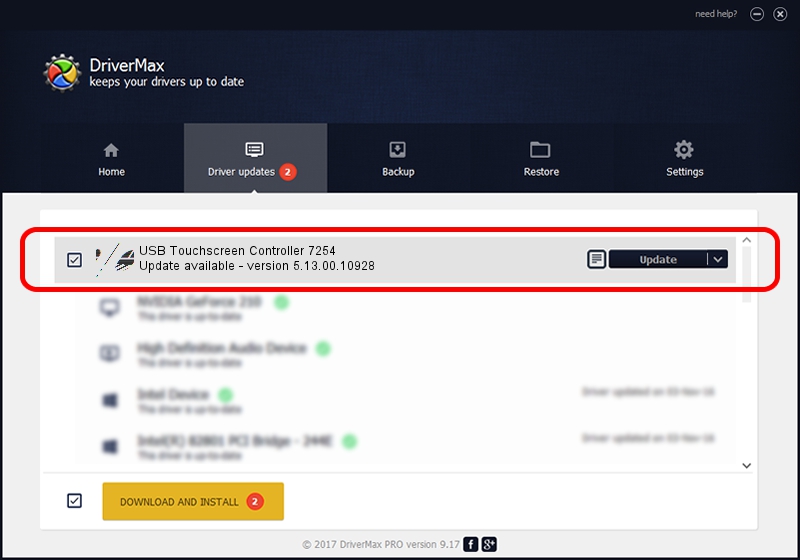Advertising seems to be blocked by your browser.
The ads help us provide this software and web site to you for free.
Please support our project by allowing our site to show ads.
Home /
Manufacturers /
eGalaxTouch /
USB Touchscreen Controller 7254 /
USB/VID_0EEF&PID_7254 /
5.13.00.10928 Nov 28, 2012
eGalaxTouch USB Touchscreen Controller 7254 - two ways of downloading and installing the driver
USB Touchscreen Controller 7254 is a Mouse hardware device. This Windows driver was developed by eGalaxTouch. USB/VID_0EEF&PID_7254 is the matching hardware id of this device.
1. How to manually install eGalaxTouch USB Touchscreen Controller 7254 driver
- You can download from the link below the driver setup file for the eGalaxTouch USB Touchscreen Controller 7254 driver. The archive contains version 5.13.00.10928 released on 2012-11-28 of the driver.
- Start the driver installer file from a user account with the highest privileges (rights). If your UAC (User Access Control) is started please accept of the driver and run the setup with administrative rights.
- Follow the driver setup wizard, which will guide you; it should be quite easy to follow. The driver setup wizard will scan your computer and will install the right driver.
- When the operation finishes restart your PC in order to use the updated driver. It is as simple as that to install a Windows driver!
Driver rating 4 stars out of 11100 votes.
2. The easy way: using DriverMax to install eGalaxTouch USB Touchscreen Controller 7254 driver
The most important advantage of using DriverMax is that it will install the driver for you in the easiest possible way and it will keep each driver up to date, not just this one. How easy can you install a driver using DriverMax? Let's see!
- Start DriverMax and click on the yellow button that says ~SCAN FOR DRIVER UPDATES NOW~. Wait for DriverMax to scan and analyze each driver on your PC.
- Take a look at the list of detected driver updates. Scroll the list down until you locate the eGalaxTouch USB Touchscreen Controller 7254 driver. Click on Update.
- Finished installing the driver!

Jul 14 2016 2:50AM / Written by Andreea Kartman for DriverMax
follow @DeeaKartman