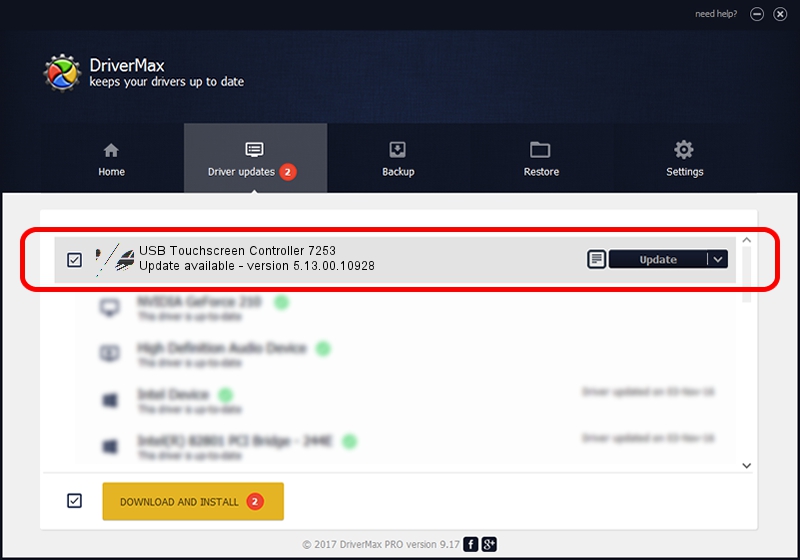Advertising seems to be blocked by your browser.
The ads help us provide this software and web site to you for free.
Please support our project by allowing our site to show ads.
Home /
Manufacturers /
eGalaxTouch /
USB Touchscreen Controller 7253 /
USB/VID_0EEF&PID_7253 /
5.13.00.10928 Nov 28, 2012
eGalaxTouch USB Touchscreen Controller 7253 - two ways of downloading and installing the driver
USB Touchscreen Controller 7253 is a Mouse hardware device. This driver was developed by eGalaxTouch. In order to make sure you are downloading the exact right driver the hardware id is USB/VID_0EEF&PID_7253.
1. Install eGalaxTouch USB Touchscreen Controller 7253 driver manually
- Download the setup file for eGalaxTouch USB Touchscreen Controller 7253 driver from the location below. This is the download link for the driver version 5.13.00.10928 dated 2012-11-28.
- Run the driver installation file from a Windows account with administrative rights. If your User Access Control (UAC) is started then you will have to accept of the driver and run the setup with administrative rights.
- Follow the driver installation wizard, which should be quite easy to follow. The driver installation wizard will scan your PC for compatible devices and will install the driver.
- Shutdown and restart your PC and enjoy the updated driver, it is as simple as that.
Driver rating 3.6 stars out of 11118 votes.
2. The easy way: using DriverMax to install eGalaxTouch USB Touchscreen Controller 7253 driver
The advantage of using DriverMax is that it will install the driver for you in just a few seconds and it will keep each driver up to date, not just this one. How easy can you install a driver with DriverMax? Let's follow a few steps!
- Start DriverMax and press on the yellow button named ~SCAN FOR DRIVER UPDATES NOW~. Wait for DriverMax to scan and analyze each driver on your computer.
- Take a look at the list of available driver updates. Search the list until you locate the eGalaxTouch USB Touchscreen Controller 7253 driver. Click on Update.
- That's it, you installed your first driver!

Jul 14 2016 2:51AM / Written by Andreea Kartman for DriverMax
follow @DeeaKartman