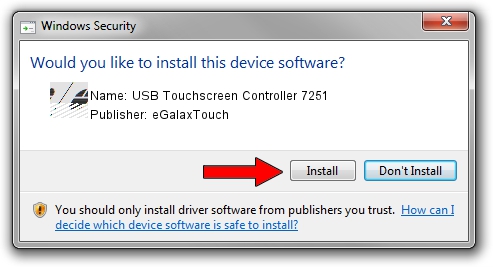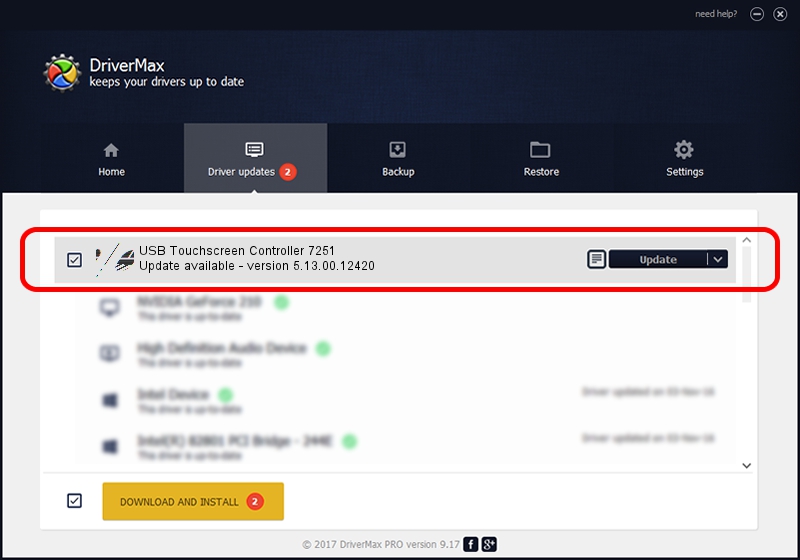Advertising seems to be blocked by your browser.
The ads help us provide this software and web site to you for free.
Please support our project by allowing our site to show ads.
Home /
Manufacturers /
eGalaxTouch /
USB Touchscreen Controller 7251 /
USB/VID_0EEF&PID_7251 /
5.13.00.12420 Feb 20, 2014
eGalaxTouch USB Touchscreen Controller 7251 - two ways of downloading and installing the driver
USB Touchscreen Controller 7251 is a Mouse device. This Windows driver was developed by eGalaxTouch. The hardware id of this driver is USB/VID_0EEF&PID_7251.
1. eGalaxTouch USB Touchscreen Controller 7251 driver - how to install it manually
- Download the driver setup file for eGalaxTouch USB Touchscreen Controller 7251 driver from the link below. This is the download link for the driver version 5.13.00.12420 released on 2014-02-20.
- Run the driver setup file from a Windows account with administrative rights. If your User Access Control (UAC) is started then you will have to confirm the installation of the driver and run the setup with administrative rights.
- Follow the driver installation wizard, which should be quite easy to follow. The driver installation wizard will analyze your PC for compatible devices and will install the driver.
- Restart your computer and enjoy the updated driver, as you can see it was quite smple.
This driver was installed by many users and received an average rating of 3.3 stars out of 52590 votes.
2. How to install eGalaxTouch USB Touchscreen Controller 7251 driver using DriverMax
The advantage of using DriverMax is that it will setup the driver for you in the easiest possible way and it will keep each driver up to date, not just this one. How easy can you install a driver using DriverMax? Let's see!
- Open DriverMax and push on the yellow button named ~SCAN FOR DRIVER UPDATES NOW~. Wait for DriverMax to analyze each driver on your PC.
- Take a look at the list of available driver updates. Scroll the list down until you locate the eGalaxTouch USB Touchscreen Controller 7251 driver. Click the Update button.
- That's it, you installed your first driver!