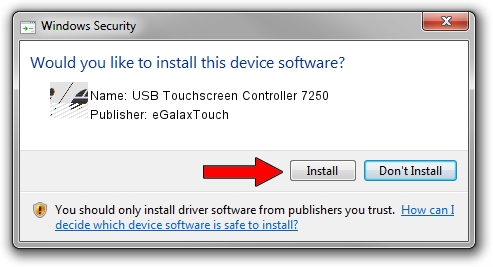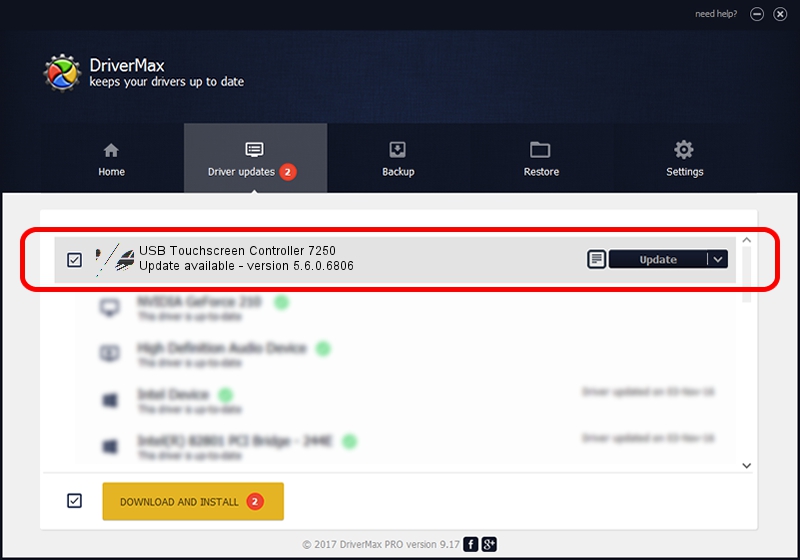Advertising seems to be blocked by your browser.
The ads help us provide this software and web site to you for free.
Please support our project by allowing our site to show ads.
Home /
Manufacturers /
eGalaxTouch /
USB Touchscreen Controller 7250 /
USB/VID_0EEF&PID_7250 /
5.6.0.6806 Jul 06, 2009
eGalaxTouch USB Touchscreen Controller 7250 - two ways of downloading and installing the driver
USB Touchscreen Controller 7250 is a Mouse hardware device. The developer of this driver was eGalaxTouch. USB/VID_0EEF&PID_7250 is the matching hardware id of this device.
1. Install eGalaxTouch USB Touchscreen Controller 7250 driver manually
- Download the driver setup file for eGalaxTouch USB Touchscreen Controller 7250 driver from the link below. This download link is for the driver version 5.6.0.6806 dated 2009-07-06.
- Start the driver installation file from a Windows account with administrative rights. If your User Access Control (UAC) is enabled then you will have to confirm the installation of the driver and run the setup with administrative rights.
- Go through the driver setup wizard, which should be pretty straightforward. The driver setup wizard will scan your PC for compatible devices and will install the driver.
- Shutdown and restart your computer and enjoy the updated driver, as you can see it was quite smple.
This driver was installed by many users and received an average rating of 3.6 stars out of 83794 votes.
2. How to use DriverMax to install eGalaxTouch USB Touchscreen Controller 7250 driver
The most important advantage of using DriverMax is that it will setup the driver for you in the easiest possible way and it will keep each driver up to date, not just this one. How can you install a driver with DriverMax? Let's see!
- Open DriverMax and click on the yellow button named ~SCAN FOR DRIVER UPDATES NOW~. Wait for DriverMax to analyze each driver on your PC.
- Take a look at the list of driver updates. Scroll the list down until you find the eGalaxTouch USB Touchscreen Controller 7250 driver. Click the Update button.
- That's all, the driver is now installed!

Aug 4 2016 1:20PM / Written by Andreea Kartman for DriverMax
follow @DeeaKartman