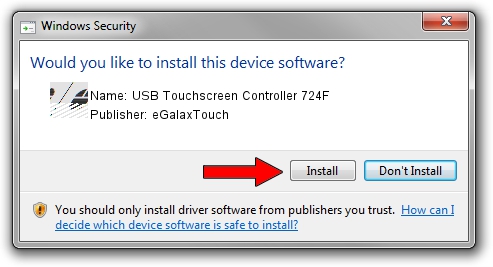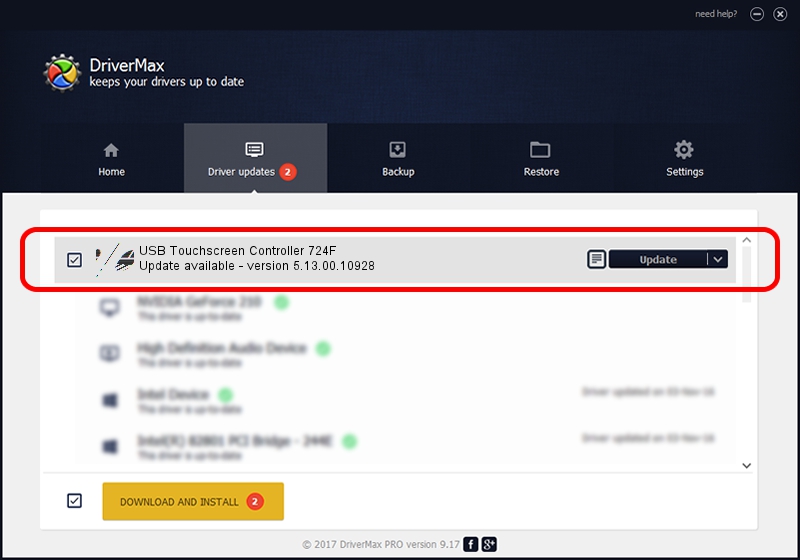Advertising seems to be blocked by your browser.
The ads help us provide this software and web site to you for free.
Please support our project by allowing our site to show ads.
Home /
Manufacturers /
eGalaxTouch /
USB Touchscreen Controller 724F /
USB/VID_0EEF&PID_724F /
5.13.00.10928 Nov 28, 2012
eGalaxTouch USB Touchscreen Controller 724F - two ways of downloading and installing the driver
USB Touchscreen Controller 724F is a Mouse hardware device. This driver was developed by eGalaxTouch. In order to make sure you are downloading the exact right driver the hardware id is USB/VID_0EEF&PID_724F.
1. Manually install eGalaxTouch USB Touchscreen Controller 724F driver
- You can download from the link below the driver installer file for the eGalaxTouch USB Touchscreen Controller 724F driver. The archive contains version 5.13.00.10928 released on 2012-11-28 of the driver.
- Run the driver installer file from a user account with the highest privileges (rights). If your User Access Control (UAC) is enabled please confirm the installation of the driver and run the setup with administrative rights.
- Go through the driver installation wizard, which will guide you; it should be pretty easy to follow. The driver installation wizard will analyze your PC and will install the right driver.
- When the operation finishes restart your computer in order to use the updated driver. It is as simple as that to install a Windows driver!
Driver rating 3.7 stars out of 56188 votes.
2. How to use DriverMax to install eGalaxTouch USB Touchscreen Controller 724F driver
The advantage of using DriverMax is that it will setup the driver for you in just a few seconds and it will keep each driver up to date. How can you install a driver using DriverMax? Let's see!
- Open DriverMax and click on the yellow button that says ~SCAN FOR DRIVER UPDATES NOW~. Wait for DriverMax to analyze each driver on your computer.
- Take a look at the list of detected driver updates. Search the list until you find the eGalaxTouch USB Touchscreen Controller 724F driver. Click on Update.
- Finished installing the driver!

Jul 13 2016 3:39AM / Written by Dan Armano for DriverMax
follow @danarm