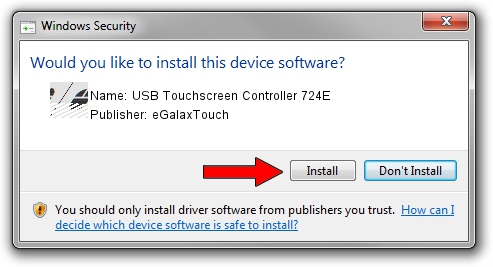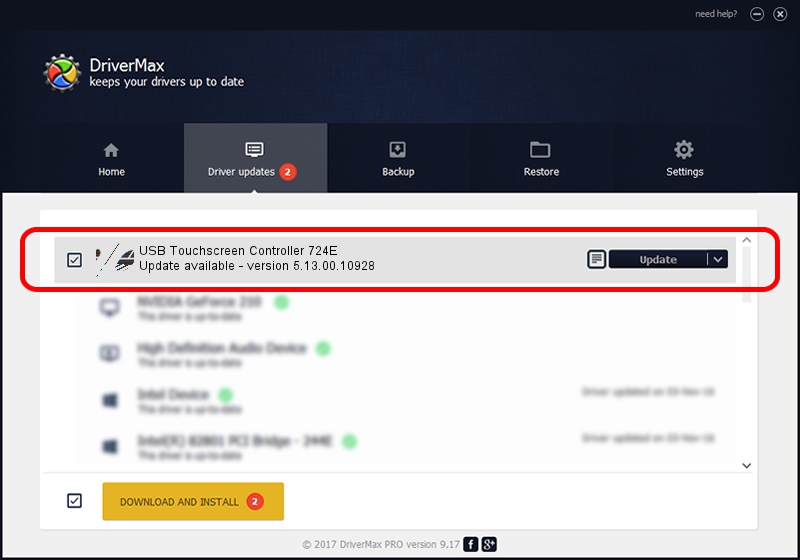Advertising seems to be blocked by your browser.
The ads help us provide this software and web site to you for free.
Please support our project by allowing our site to show ads.
Home /
Manufacturers /
eGalaxTouch /
USB Touchscreen Controller 724E /
USB/VID_0EEF&PID_724E /
5.13.00.10928 Nov 28, 2012
eGalaxTouch USB Touchscreen Controller 724E - two ways of downloading and installing the driver
USB Touchscreen Controller 724E is a Mouse device. This Windows driver was developed by eGalaxTouch. USB/VID_0EEF&PID_724E is the matching hardware id of this device.
1. eGalaxTouch USB Touchscreen Controller 724E driver - how to install it manually
- You can download from the link below the driver installer file for the eGalaxTouch USB Touchscreen Controller 724E driver. The archive contains version 5.13.00.10928 dated 2012-11-28 of the driver.
- Start the driver installer file from a user account with administrative rights. If your User Access Control (UAC) is enabled please accept of the driver and run the setup with administrative rights.
- Follow the driver installation wizard, which will guide you; it should be pretty easy to follow. The driver installation wizard will analyze your PC and will install the right driver.
- When the operation finishes restart your PC in order to use the updated driver. It is as simple as that to install a Windows driver!
This driver was rated with an average of 3.4 stars by 56059 users.
2. Using DriverMax to install eGalaxTouch USB Touchscreen Controller 724E driver
The most important advantage of using DriverMax is that it will install the driver for you in the easiest possible way and it will keep each driver up to date. How easy can you install a driver with DriverMax? Let's see!
- Start DriverMax and push on the yellow button named ~SCAN FOR DRIVER UPDATES NOW~. Wait for DriverMax to scan and analyze each driver on your computer.
- Take a look at the list of available driver updates. Scroll the list down until you locate the eGalaxTouch USB Touchscreen Controller 724E driver. Click the Update button.
- Enjoy using the updated driver! :)

Jul 13 2016 3:39AM / Written by Daniel Statescu for DriverMax
follow @DanielStatescu