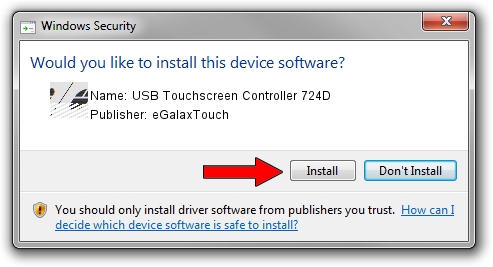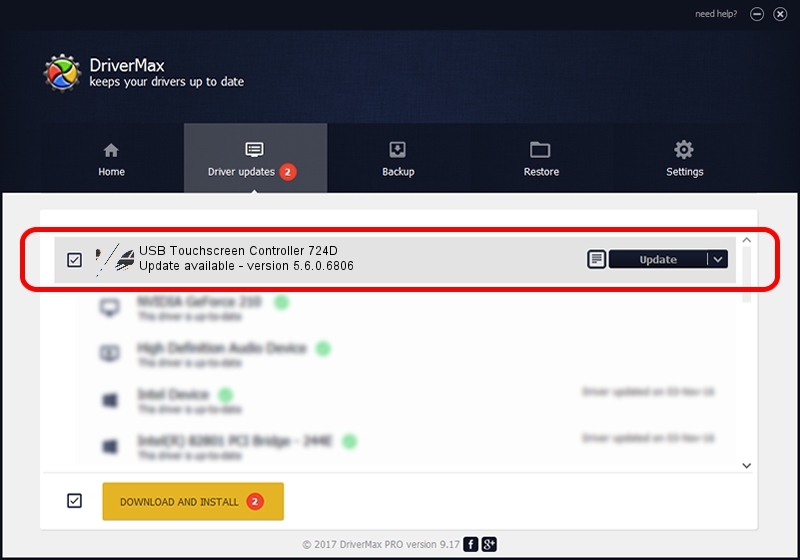Advertising seems to be blocked by your browser.
The ads help us provide this software and web site to you for free.
Please support our project by allowing our site to show ads.
Home /
Manufacturers /
eGalaxTouch /
USB Touchscreen Controller 724D /
USB/VID_0EEF&PID_724D /
5.6.0.6806 Jul 06, 2009
eGalaxTouch USB Touchscreen Controller 724D - two ways of downloading and installing the driver
USB Touchscreen Controller 724D is a Mouse device. This driver was developed by eGalaxTouch. USB/VID_0EEF&PID_724D is the matching hardware id of this device.
1. Manually install eGalaxTouch USB Touchscreen Controller 724D driver
- Download the setup file for eGalaxTouch USB Touchscreen Controller 724D driver from the link below. This download link is for the driver version 5.6.0.6806 dated 2009-07-06.
- Start the driver setup file from a Windows account with the highest privileges (rights). If your User Access Control (UAC) is running then you will have to accept of the driver and run the setup with administrative rights.
- Follow the driver installation wizard, which should be quite easy to follow. The driver installation wizard will analyze your PC for compatible devices and will install the driver.
- Shutdown and restart your PC and enjoy the fresh driver, it is as simple as that.
This driver received an average rating of 3.8 stars out of 83467 votes.
2. Using DriverMax to install eGalaxTouch USB Touchscreen Controller 724D driver
The advantage of using DriverMax is that it will setup the driver for you in the easiest possible way and it will keep each driver up to date, not just this one. How easy can you install a driver with DriverMax? Let's follow a few steps!
- Start DriverMax and push on the yellow button named ~SCAN FOR DRIVER UPDATES NOW~. Wait for DriverMax to analyze each driver on your computer.
- Take a look at the list of available driver updates. Scroll the list down until you find the eGalaxTouch USB Touchscreen Controller 724D driver. Click the Update button.
- That's it, you installed your first driver!

Aug 4 2016 1:22PM / Written by Daniel Statescu for DriverMax
follow @DanielStatescu