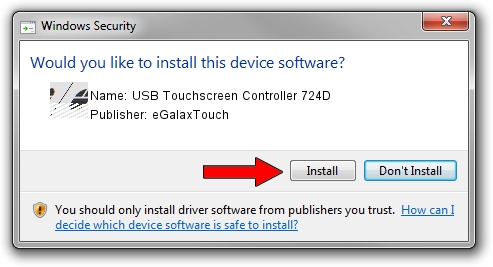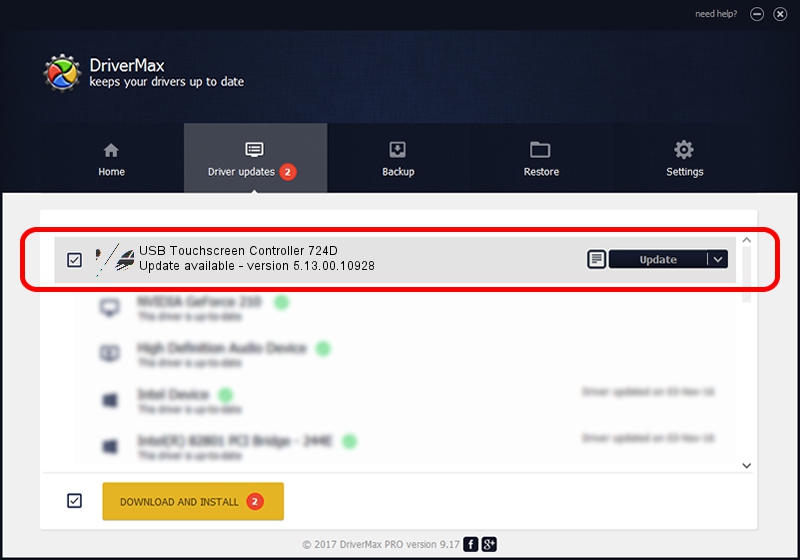Advertising seems to be blocked by your browser.
The ads help us provide this software and web site to you for free.
Please support our project by allowing our site to show ads.
Home /
Manufacturers /
eGalaxTouch /
USB Touchscreen Controller 724D /
USB/VID_0EEF&PID_724D /
5.13.00.10928 Nov 28, 2012
eGalaxTouch USB Touchscreen Controller 724D how to download and install the driver
USB Touchscreen Controller 724D is a Mouse hardware device. The Windows version of this driver was developed by eGalaxTouch. The hardware id of this driver is USB/VID_0EEF&PID_724D; this string has to match your hardware.
1. Install eGalaxTouch USB Touchscreen Controller 724D driver manually
- Download the setup file for eGalaxTouch USB Touchscreen Controller 724D driver from the link below. This download link is for the driver version 5.13.00.10928 dated 2012-11-28.
- Start the driver setup file from a Windows account with the highest privileges (rights). If your UAC (User Access Control) is enabled then you will have to confirm the installation of the driver and run the setup with administrative rights.
- Follow the driver setup wizard, which should be quite straightforward. The driver setup wizard will analyze your PC for compatible devices and will install the driver.
- Shutdown and restart your computer and enjoy the updated driver, it is as simple as that.
Driver rating 3.4 stars out of 56089 votes.
2. How to install eGalaxTouch USB Touchscreen Controller 724D driver using DriverMax
The advantage of using DriverMax is that it will setup the driver for you in the easiest possible way and it will keep each driver up to date. How easy can you install a driver using DriverMax? Let's see!
- Start DriverMax and click on the yellow button that says ~SCAN FOR DRIVER UPDATES NOW~. Wait for DriverMax to analyze each driver on your PC.
- Take a look at the list of driver updates. Search the list until you find the eGalaxTouch USB Touchscreen Controller 724D driver. Click on Update.
- Finished installing the driver!

Jul 13 2016 3:39AM / Written by Andreea Kartman for DriverMax
follow @DeeaKartman