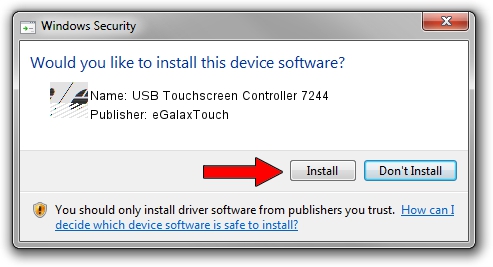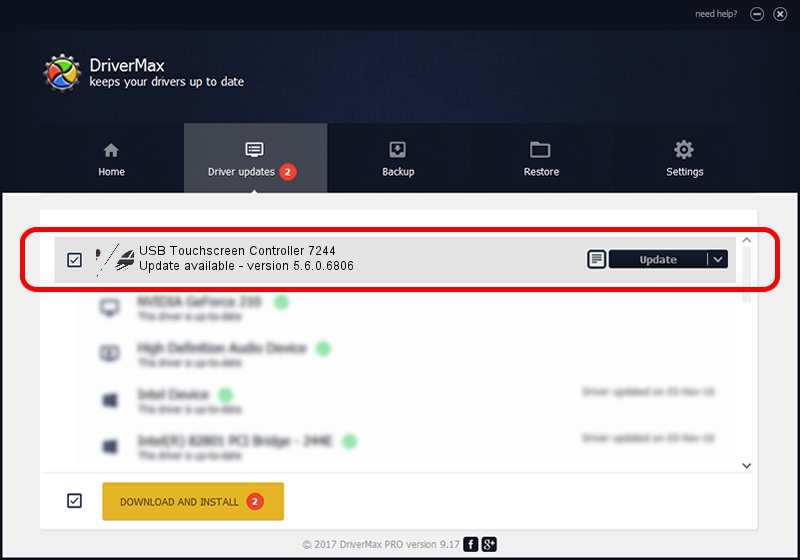Advertising seems to be blocked by your browser.
The ads help us provide this software and web site to you for free.
Please support our project by allowing our site to show ads.
Home /
Manufacturers /
eGalaxTouch /
USB Touchscreen Controller 7244 /
USB/VID_0EEF&PID_7244 /
5.6.0.6806 Jul 06, 2009
eGalaxTouch USB Touchscreen Controller 7244 - two ways of downloading and installing the driver
USB Touchscreen Controller 7244 is a Mouse hardware device. This driver was developed by eGalaxTouch. USB/VID_0EEF&PID_7244 is the matching hardware id of this device.
1. eGalaxTouch USB Touchscreen Controller 7244 driver - how to install it manually
- You can download from the link below the driver setup file for the eGalaxTouch USB Touchscreen Controller 7244 driver. The archive contains version 5.6.0.6806 released on 2009-07-06 of the driver.
- Start the driver installer file from a user account with administrative rights. If your User Access Control (UAC) is started please accept of the driver and run the setup with administrative rights.
- Go through the driver installation wizard, which will guide you; it should be quite easy to follow. The driver installation wizard will scan your PC and will install the right driver.
- When the operation finishes shutdown and restart your computer in order to use the updated driver. As you can see it was quite smple to install a Windows driver!
Driver rating 3.3 stars out of 81948 votes.
2. How to use DriverMax to install eGalaxTouch USB Touchscreen Controller 7244 driver
The most important advantage of using DriverMax is that it will setup the driver for you in just a few seconds and it will keep each driver up to date, not just this one. How can you install a driver using DriverMax? Let's take a look!
- Open DriverMax and press on the yellow button named ~SCAN FOR DRIVER UPDATES NOW~. Wait for DriverMax to scan and analyze each driver on your PC.
- Take a look at the list of driver updates. Search the list until you find the eGalaxTouch USB Touchscreen Controller 7244 driver. Click on Update.
- That's all, the driver is now installed!

Aug 4 2016 1:30PM / Written by Dan Armano for DriverMax
follow @danarm