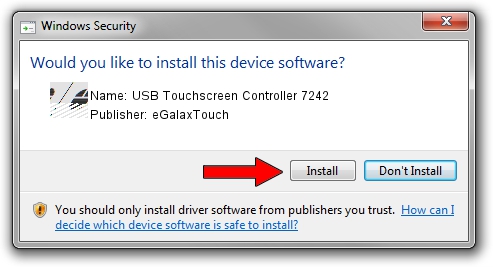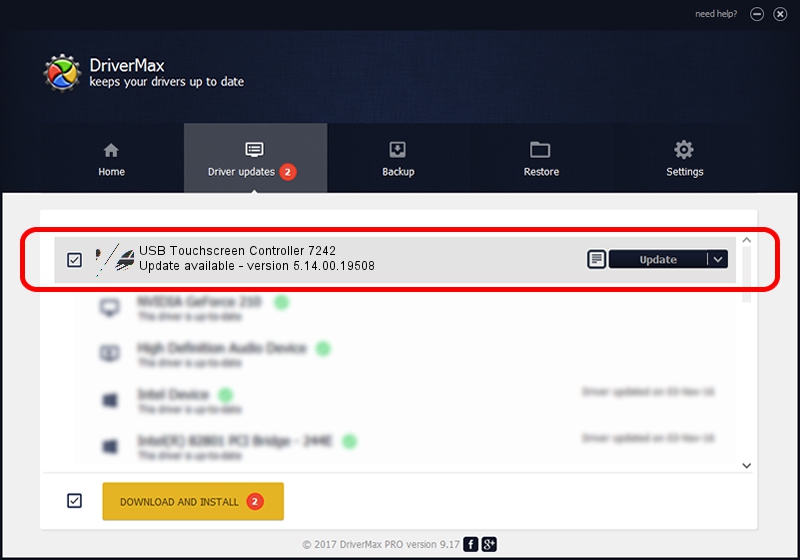Advertising seems to be blocked by your browser.
The ads help us provide this software and web site to you for free.
Please support our project by allowing our site to show ads.
Home /
Manufacturers /
eGalaxTouch /
USB Touchscreen Controller 7242 /
USB/VID_0EEF&PID_7242 /
5.14.00.19508 Jan 08, 2020
eGalaxTouch USB Touchscreen Controller 7242 how to download and install the driver
USB Touchscreen Controller 7242 is a Mouse device. The developer of this driver was eGalaxTouch. The hardware id of this driver is USB/VID_0EEF&PID_7242; this string has to match your hardware.
1. Manually install eGalaxTouch USB Touchscreen Controller 7242 driver
- You can download from the link below the driver installer file for the eGalaxTouch USB Touchscreen Controller 7242 driver. The archive contains version 5.14.00.19508 released on 2020-01-08 of the driver.
- Run the driver installer file from a user account with administrative rights. If your User Access Control Service (UAC) is started please confirm the installation of the driver and run the setup with administrative rights.
- Follow the driver setup wizard, which will guide you; it should be pretty easy to follow. The driver setup wizard will analyze your PC and will install the right driver.
- When the operation finishes restart your PC in order to use the updated driver. As you can see it was quite smple to install a Windows driver!
This driver was rated with an average of 3.4 stars by 36112 users.
2. Installing the eGalaxTouch USB Touchscreen Controller 7242 driver using DriverMax: the easy way
The advantage of using DriverMax is that it will install the driver for you in just a few seconds and it will keep each driver up to date. How easy can you install a driver with DriverMax? Let's take a look!
- Start DriverMax and press on the yellow button that says ~SCAN FOR DRIVER UPDATES NOW~. Wait for DriverMax to scan and analyze each driver on your computer.
- Take a look at the list of driver updates. Search the list until you find the eGalaxTouch USB Touchscreen Controller 7242 driver. Click the Update button.
- Finished installing the driver!

Aug 6 2024 6:17PM / Written by Andreea Kartman for DriverMax
follow @DeeaKartman