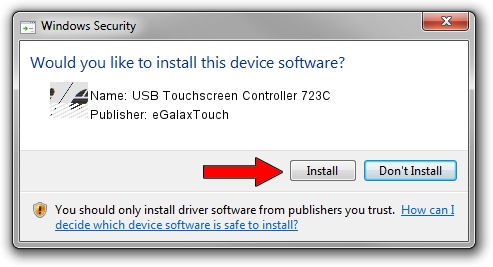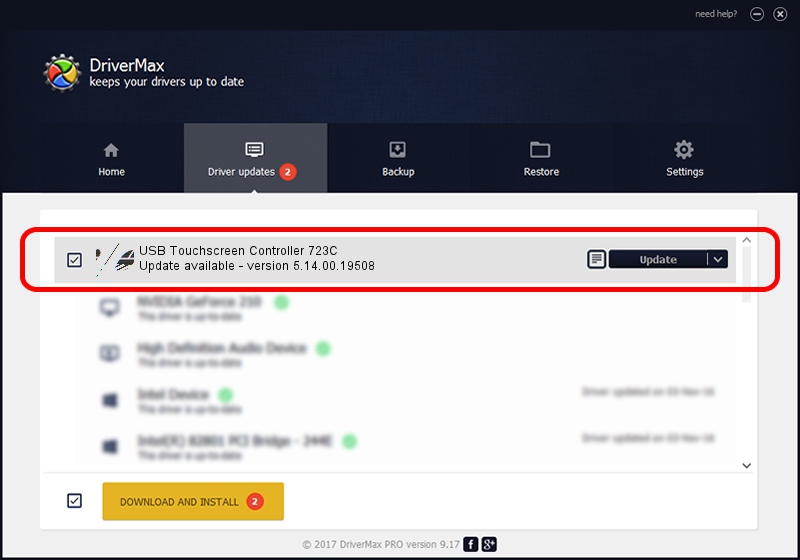Advertising seems to be blocked by your browser.
The ads help us provide this software and web site to you for free.
Please support our project by allowing our site to show ads.
Home /
Manufacturers /
eGalaxTouch /
USB Touchscreen Controller 723C /
USB/VID_0EEF&PID_723C /
5.14.00.19508 Jan 08, 2020
eGalaxTouch USB Touchscreen Controller 723C - two ways of downloading and installing the driver
USB Touchscreen Controller 723C is a Mouse device. The Windows version of this driver was developed by eGalaxTouch. In order to make sure you are downloading the exact right driver the hardware id is USB/VID_0EEF&PID_723C.
1. How to manually install eGalaxTouch USB Touchscreen Controller 723C driver
- Download the setup file for eGalaxTouch USB Touchscreen Controller 723C driver from the location below. This download link is for the driver version 5.14.00.19508 dated 2020-01-08.
- Run the driver installation file from a Windows account with the highest privileges (rights). If your User Access Control Service (UAC) is running then you will have to confirm the installation of the driver and run the setup with administrative rights.
- Follow the driver installation wizard, which should be quite straightforward. The driver installation wizard will analyze your PC for compatible devices and will install the driver.
- Shutdown and restart your computer and enjoy the updated driver, as you can see it was quite smple.
This driver was rated with an average of 3.7 stars by 36212 users.
2. How to install eGalaxTouch USB Touchscreen Controller 723C driver using DriverMax
The most important advantage of using DriverMax is that it will install the driver for you in just a few seconds and it will keep each driver up to date, not just this one. How easy can you install a driver with DriverMax? Let's see!
- Start DriverMax and press on the yellow button that says ~SCAN FOR DRIVER UPDATES NOW~. Wait for DriverMax to scan and analyze each driver on your computer.
- Take a look at the list of detected driver updates. Search the list until you locate the eGalaxTouch USB Touchscreen Controller 723C driver. Click the Update button.
- Enjoy using the updated driver! :)

Aug 6 2024 6:16PM / Written by Dan Armano for DriverMax
follow @danarm