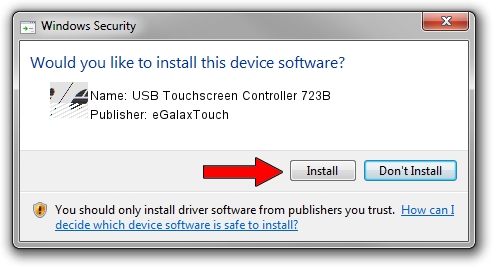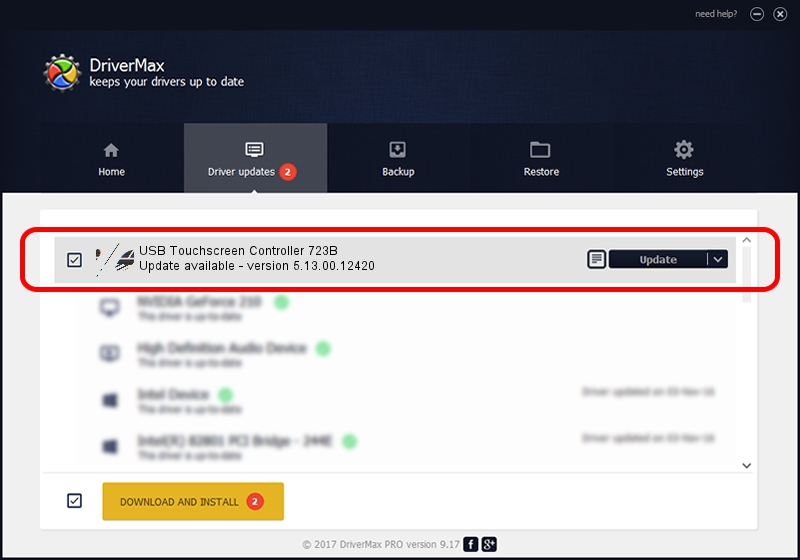Advertising seems to be blocked by your browser.
The ads help us provide this software and web site to you for free.
Please support our project by allowing our site to show ads.
Home /
Manufacturers /
eGalaxTouch /
USB Touchscreen Controller 723B /
USB/VID_0EEF&PID_723B /
5.13.00.12420 Feb 20, 2014
Driver for eGalaxTouch USB Touchscreen Controller 723B - downloading and installing it
USB Touchscreen Controller 723B is a Mouse device. This driver was developed by eGalaxTouch. USB/VID_0EEF&PID_723B is the matching hardware id of this device.
1. eGalaxTouch USB Touchscreen Controller 723B driver - how to install it manually
- Download the setup file for eGalaxTouch USB Touchscreen Controller 723B driver from the link below. This is the download link for the driver version 5.13.00.12420 released on 2014-02-20.
- Start the driver installation file from a Windows account with the highest privileges (rights). If your User Access Control (UAC) is enabled then you will have to confirm the installation of the driver and run the setup with administrative rights.
- Go through the driver setup wizard, which should be quite easy to follow. The driver setup wizard will analyze your PC for compatible devices and will install the driver.
- Shutdown and restart your computer and enjoy the new driver, as you can see it was quite smple.
Driver rating 3.1 stars out of 52194 votes.
2. Using DriverMax to install eGalaxTouch USB Touchscreen Controller 723B driver
The advantage of using DriverMax is that it will setup the driver for you in just a few seconds and it will keep each driver up to date. How can you install a driver using DriverMax? Let's take a look!
- Open DriverMax and press on the yellow button that says ~SCAN FOR DRIVER UPDATES NOW~. Wait for DriverMax to analyze each driver on your PC.
- Take a look at the list of detected driver updates. Scroll the list down until you locate the eGalaxTouch USB Touchscreen Controller 723B driver. Click on Update.
- That's all, the driver is now installed!