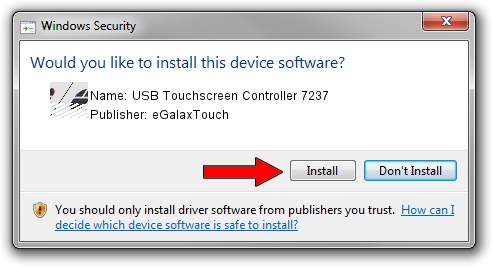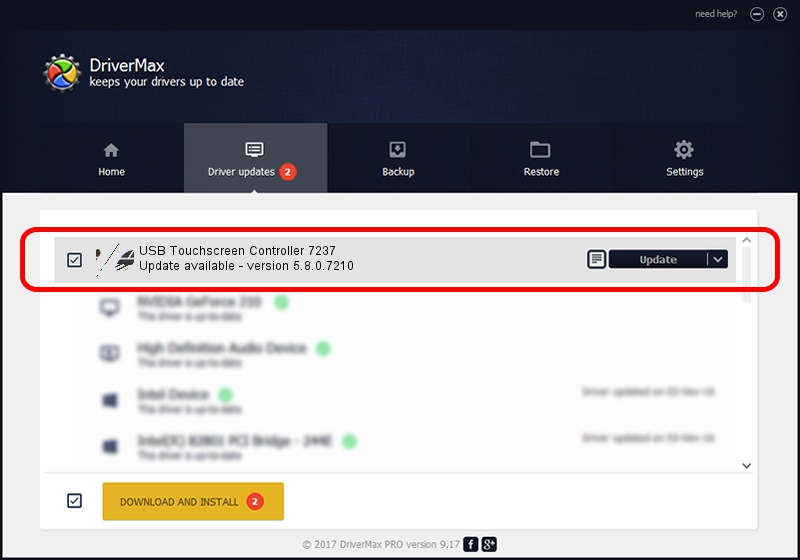Advertising seems to be blocked by your browser.
The ads help us provide this software and web site to you for free.
Please support our project by allowing our site to show ads.
Home /
Manufacturers /
eGalaxTouch /
USB Touchscreen Controller 7237 /
USB/VID_0EEF&PID_7237 /
5.8.0.7210 Nov 10, 2009
eGalaxTouch USB Touchscreen Controller 7237 how to download and install the driver
USB Touchscreen Controller 7237 is a Mouse hardware device. This driver was developed by eGalaxTouch. The hardware id of this driver is USB/VID_0EEF&PID_7237.
1. Install eGalaxTouch USB Touchscreen Controller 7237 driver manually
- You can download from the link below the driver setup file for the eGalaxTouch USB Touchscreen Controller 7237 driver. The archive contains version 5.8.0.7210 released on 2009-11-10 of the driver.
- Start the driver installer file from a user account with administrative rights. If your User Access Control (UAC) is running please confirm the installation of the driver and run the setup with administrative rights.
- Follow the driver setup wizard, which will guide you; it should be quite easy to follow. The driver setup wizard will scan your PC and will install the right driver.
- When the operation finishes shutdown and restart your PC in order to use the updated driver. It is as simple as that to install a Windows driver!
Driver rating 3.3 stars out of 5673 votes.
2. How to install eGalaxTouch USB Touchscreen Controller 7237 driver using DriverMax
The advantage of using DriverMax is that it will setup the driver for you in just a few seconds and it will keep each driver up to date, not just this one. How can you install a driver using DriverMax? Let's follow a few steps!
- Start DriverMax and push on the yellow button that says ~SCAN FOR DRIVER UPDATES NOW~. Wait for DriverMax to analyze each driver on your computer.
- Take a look at the list of detected driver updates. Scroll the list down until you find the eGalaxTouch USB Touchscreen Controller 7237 driver. Click the Update button.
- That's it, you installed your first driver!

Jul 24 2016 10:41AM / Written by Andreea Kartman for DriverMax
follow @DeeaKartman