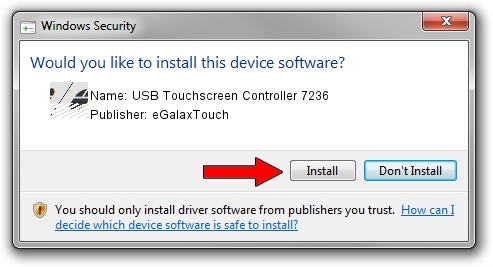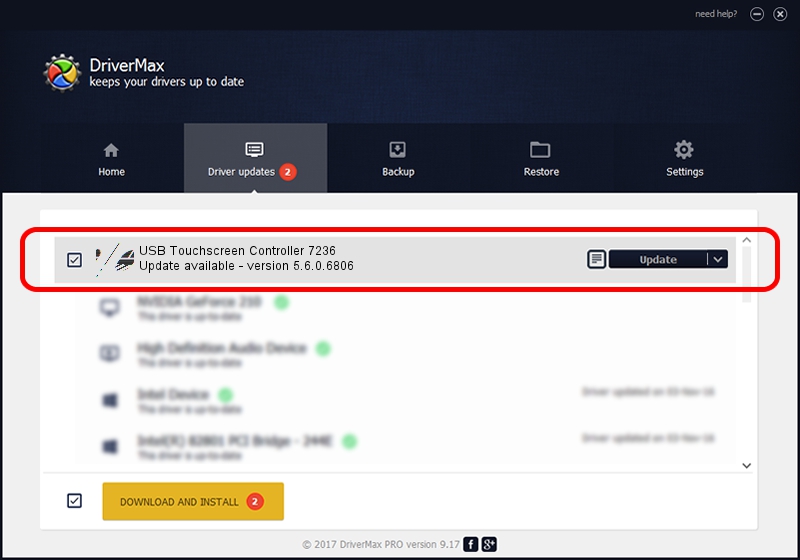Advertising seems to be blocked by your browser.
The ads help us provide this software and web site to you for free.
Please support our project by allowing our site to show ads.
Home /
Manufacturers /
eGalaxTouch /
USB Touchscreen Controller 7236 /
USB/VID_0EEF&PID_7236 /
5.6.0.6806 Jul 06, 2009
Download and install eGalaxTouch USB Touchscreen Controller 7236 driver
USB Touchscreen Controller 7236 is a Mouse hardware device. The developer of this driver was eGalaxTouch. In order to make sure you are downloading the exact right driver the hardware id is USB/VID_0EEF&PID_7236.
1. eGalaxTouch USB Touchscreen Controller 7236 - install the driver manually
- You can download from the link below the driver installer file for the eGalaxTouch USB Touchscreen Controller 7236 driver. The archive contains version 5.6.0.6806 released on 2009-07-06 of the driver.
- Start the driver installer file from a user account with the highest privileges (rights). If your User Access Control (UAC) is enabled please accept of the driver and run the setup with administrative rights.
- Go through the driver setup wizard, which will guide you; it should be quite easy to follow. The driver setup wizard will scan your computer and will install the right driver.
- When the operation finishes restart your computer in order to use the updated driver. As you can see it was quite smple to install a Windows driver!
Driver rating 3 stars out of 13420 votes.
2. How to install eGalaxTouch USB Touchscreen Controller 7236 driver using DriverMax
The advantage of using DriverMax is that it will setup the driver for you in the easiest possible way and it will keep each driver up to date. How easy can you install a driver with DriverMax? Let's take a look!
- Start DriverMax and press on the yellow button that says ~SCAN FOR DRIVER UPDATES NOW~. Wait for DriverMax to scan and analyze each driver on your computer.
- Take a look at the list of available driver updates. Scroll the list down until you find the eGalaxTouch USB Touchscreen Controller 7236 driver. Click the Update button.
- Finished installing the driver!