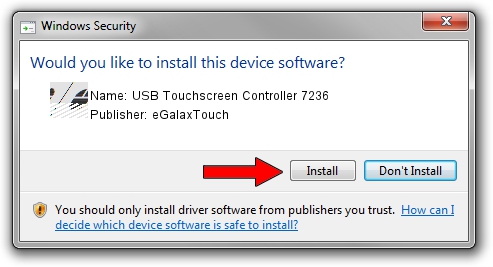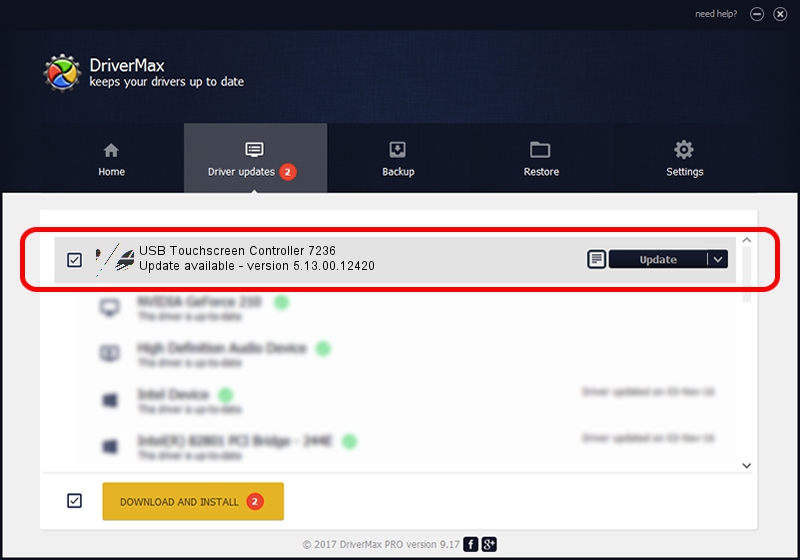Advertising seems to be blocked by your browser.
The ads help us provide this software and web site to you for free.
Please support our project by allowing our site to show ads.
Home /
Manufacturers /
eGalaxTouch /
USB Touchscreen Controller 7236 /
USB/VID_0EEF&PID_7236 /
5.13.00.12420 Feb 20, 2014
eGalaxTouch USB Touchscreen Controller 7236 how to download and install the driver
USB Touchscreen Controller 7236 is a Mouse device. The Windows version of this driver was developed by eGalaxTouch. USB/VID_0EEF&PID_7236 is the matching hardware id of this device.
1. Manually install eGalaxTouch USB Touchscreen Controller 7236 driver
- Download the setup file for eGalaxTouch USB Touchscreen Controller 7236 driver from the location below. This download link is for the driver version 5.13.00.12420 dated 2014-02-20.
- Start the driver installation file from a Windows account with the highest privileges (rights). If your User Access Control Service (UAC) is enabled then you will have to confirm the installation of the driver and run the setup with administrative rights.
- Go through the driver installation wizard, which should be quite straightforward. The driver installation wizard will scan your PC for compatible devices and will install the driver.
- Restart your PC and enjoy the updated driver, as you can see it was quite smple.
Driver rating 3 stars out of 93794 votes.
2. How to use DriverMax to install eGalaxTouch USB Touchscreen Controller 7236 driver
The most important advantage of using DriverMax is that it will install the driver for you in the easiest possible way and it will keep each driver up to date. How easy can you install a driver using DriverMax? Let's take a look!
- Open DriverMax and press on the yellow button named ~SCAN FOR DRIVER UPDATES NOW~. Wait for DriverMax to analyze each driver on your computer.
- Take a look at the list of detected driver updates. Scroll the list down until you locate the eGalaxTouch USB Touchscreen Controller 7236 driver. Click the Update button.
- Finished installing the driver!

Jul 22 2016 10:47AM / Written by Daniel Statescu for DriverMax
follow @DanielStatescu