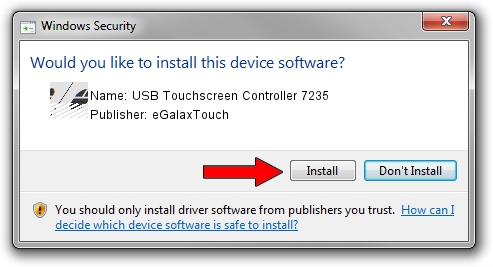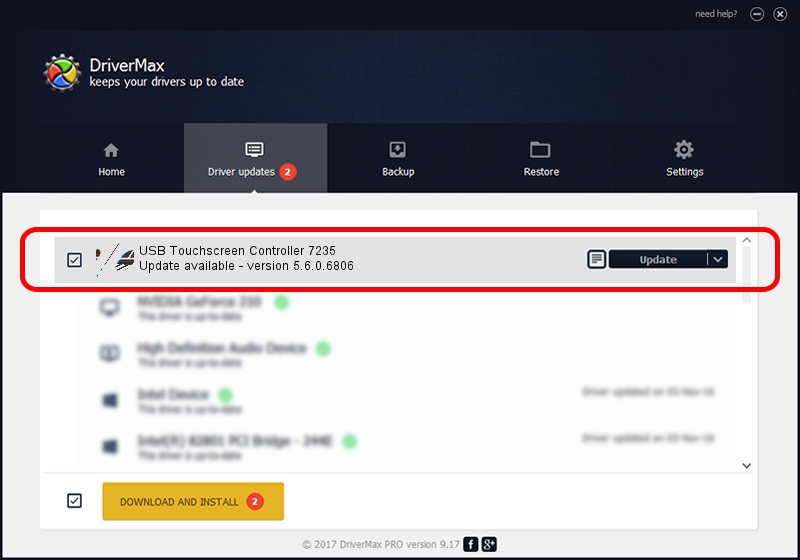Advertising seems to be blocked by your browser.
The ads help us provide this software and web site to you for free.
Please support our project by allowing our site to show ads.
Home /
Manufacturers /
eGalaxTouch /
USB Touchscreen Controller 7235 /
USB/VID_0EEF&PID_7235 /
5.6.0.6806 Jul 06, 2009
Download and install eGalaxTouch USB Touchscreen Controller 7235 driver
USB Touchscreen Controller 7235 is a Mouse device. The Windows version of this driver was developed by eGalaxTouch. The hardware id of this driver is USB/VID_0EEF&PID_7235.
1. Manually install eGalaxTouch USB Touchscreen Controller 7235 driver
- Download the driver setup file for eGalaxTouch USB Touchscreen Controller 7235 driver from the link below. This is the download link for the driver version 5.6.0.6806 released on 2009-07-06.
- Start the driver installation file from a Windows account with the highest privileges (rights). If your User Access Control Service (UAC) is enabled then you will have to confirm the installation of the driver and run the setup with administrative rights.
- Go through the driver installation wizard, which should be pretty easy to follow. The driver installation wizard will analyze your PC for compatible devices and will install the driver.
- Shutdown and restart your PC and enjoy the new driver, as you can see it was quite smple.
This driver was rated with an average of 3.1 stars by 13329 users.
2. Installing the eGalaxTouch USB Touchscreen Controller 7235 driver using DriverMax: the easy way
The most important advantage of using DriverMax is that it will setup the driver for you in just a few seconds and it will keep each driver up to date. How can you install a driver with DriverMax? Let's see!
- Start DriverMax and press on the yellow button named ~SCAN FOR DRIVER UPDATES NOW~. Wait for DriverMax to scan and analyze each driver on your computer.
- Take a look at the list of detected driver updates. Scroll the list down until you locate the eGalaxTouch USB Touchscreen Controller 7235 driver. Click on Update.
- Finished installing the driver!

Jul 25 2016 3:40PM / Written by Daniel Statescu for DriverMax
follow @DanielStatescu