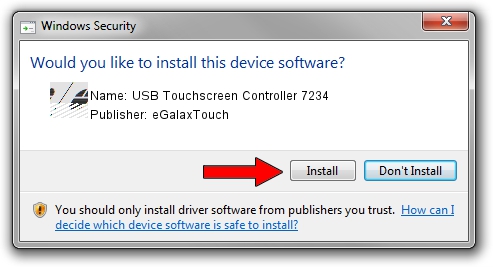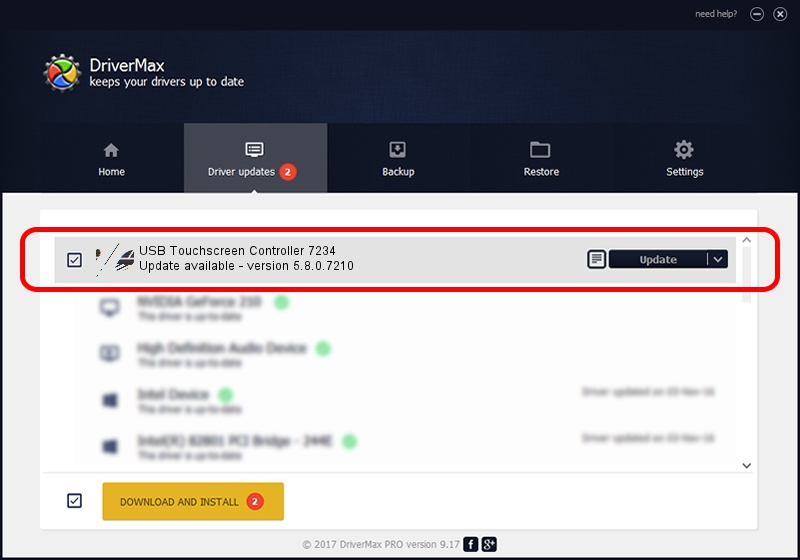Advertising seems to be blocked by your browser.
The ads help us provide this software and web site to you for free.
Please support our project by allowing our site to show ads.
Home /
Manufacturers /
eGalaxTouch /
USB Touchscreen Controller 7234 /
USB/VID_0EEF&PID_7234 /
5.8.0.7210 Nov 10, 2009
Driver for eGalaxTouch USB Touchscreen Controller 7234 - downloading and installing it
USB Touchscreen Controller 7234 is a Mouse device. The developer of this driver was eGalaxTouch. The hardware id of this driver is USB/VID_0EEF&PID_7234; this string has to match your hardware.
1. How to manually install eGalaxTouch USB Touchscreen Controller 7234 driver
- Download the setup file for eGalaxTouch USB Touchscreen Controller 7234 driver from the link below. This download link is for the driver version 5.8.0.7210 released on 2009-11-10.
- Start the driver setup file from a Windows account with administrative rights. If your UAC (User Access Control) is running then you will have to confirm the installation of the driver and run the setup with administrative rights.
- Follow the driver setup wizard, which should be pretty easy to follow. The driver setup wizard will scan your PC for compatible devices and will install the driver.
- Shutdown and restart your PC and enjoy the new driver, as you can see it was quite smple.
This driver was installed by many users and received an average rating of 4 stars out of 6266 votes.
2. The easy way: using DriverMax to install eGalaxTouch USB Touchscreen Controller 7234 driver
The most important advantage of using DriverMax is that it will setup the driver for you in just a few seconds and it will keep each driver up to date. How can you install a driver with DriverMax? Let's follow a few steps!
- Open DriverMax and click on the yellow button that says ~SCAN FOR DRIVER UPDATES NOW~. Wait for DriverMax to scan and analyze each driver on your PC.
- Take a look at the list of detected driver updates. Scroll the list down until you find the eGalaxTouch USB Touchscreen Controller 7234 driver. Click the Update button.
- That's all, the driver is now installed!

Jul 24 2016 10:44AM / Written by Dan Armano for DriverMax
follow @danarm