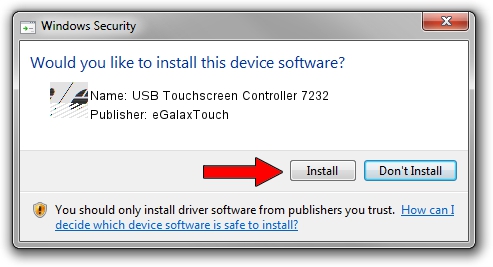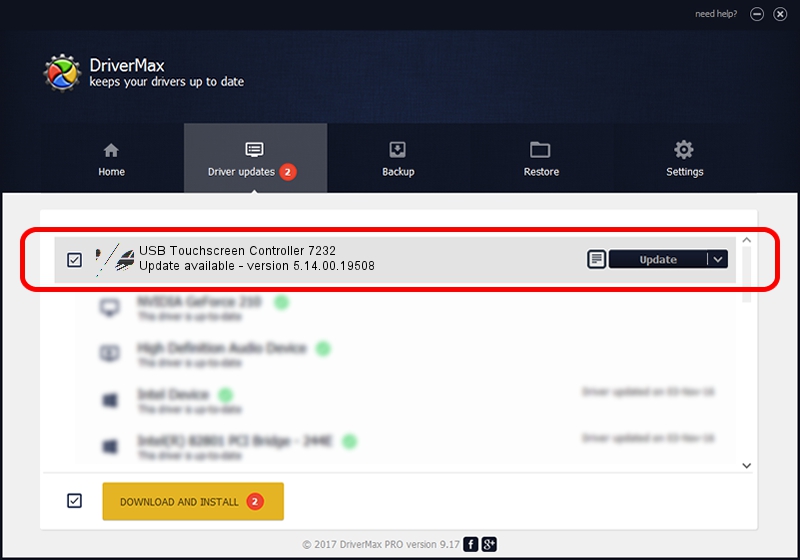Advertising seems to be blocked by your browser.
The ads help us provide this software and web site to you for free.
Please support our project by allowing our site to show ads.
Home /
Manufacturers /
eGalaxTouch /
USB Touchscreen Controller 7232 /
USB/VID_0EEF&PID_7232 /
5.14.00.19508 Jan 08, 2020
eGalaxTouch USB Touchscreen Controller 7232 driver download and installation
USB Touchscreen Controller 7232 is a Mouse device. This driver was developed by eGalaxTouch. USB/VID_0EEF&PID_7232 is the matching hardware id of this device.
1. eGalaxTouch USB Touchscreen Controller 7232 - install the driver manually
- Download the driver setup file for eGalaxTouch USB Touchscreen Controller 7232 driver from the location below. This is the download link for the driver version 5.14.00.19508 dated 2020-01-08.
- Start the driver setup file from a Windows account with the highest privileges (rights). If your User Access Control Service (UAC) is running then you will have to confirm the installation of the driver and run the setup with administrative rights.
- Go through the driver installation wizard, which should be quite easy to follow. The driver installation wizard will analyze your PC for compatible devices and will install the driver.
- Shutdown and restart your PC and enjoy the updated driver, as you can see it was quite smple.
This driver received an average rating of 3.7 stars out of 36269 votes.
2. The easy way: using DriverMax to install eGalaxTouch USB Touchscreen Controller 7232 driver
The most important advantage of using DriverMax is that it will install the driver for you in the easiest possible way and it will keep each driver up to date. How can you install a driver using DriverMax? Let's take a look!
- Open DriverMax and click on the yellow button that says ~SCAN FOR DRIVER UPDATES NOW~. Wait for DriverMax to scan and analyze each driver on your PC.
- Take a look at the list of driver updates. Scroll the list down until you locate the eGalaxTouch USB Touchscreen Controller 7232 driver. Click the Update button.
- That's it, you installed your first driver!

Aug 6 2024 6:14PM / Written by Dan Armano for DriverMax
follow @danarm