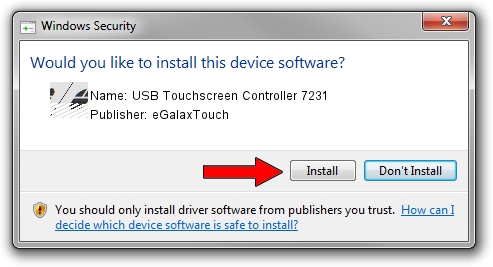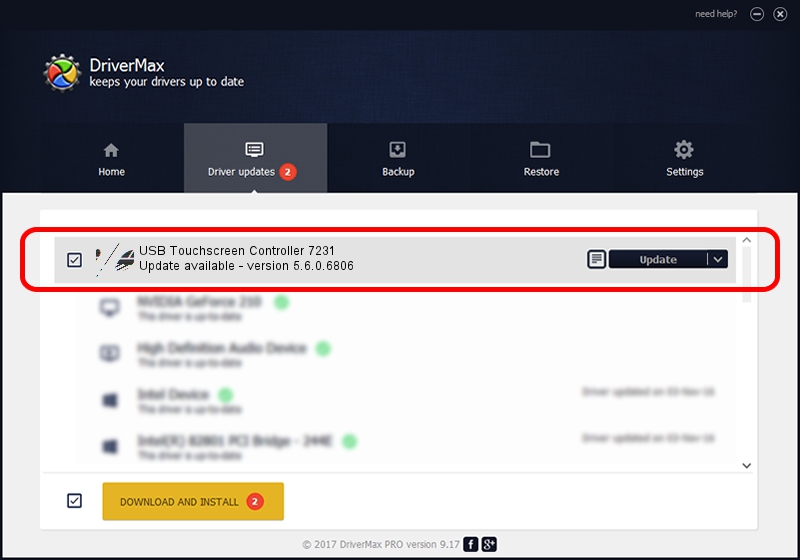Advertising seems to be blocked by your browser.
The ads help us provide this software and web site to you for free.
Please support our project by allowing our site to show ads.
Home /
Manufacturers /
eGalaxTouch /
USB Touchscreen Controller 7231 /
USB/VID_0EEF&PID_7231 /
5.6.0.6806 Jul 06, 2009
Download and install eGalaxTouch USB Touchscreen Controller 7231 driver
USB Touchscreen Controller 7231 is a Mouse hardware device. This driver was developed by eGalaxTouch. In order to make sure you are downloading the exact right driver the hardware id is USB/VID_0EEF&PID_7231.
1. eGalaxTouch USB Touchscreen Controller 7231 driver - how to install it manually
- Download the driver setup file for eGalaxTouch USB Touchscreen Controller 7231 driver from the location below. This is the download link for the driver version 5.6.0.6806 released on 2009-07-06.
- Start the driver setup file from a Windows account with administrative rights. If your User Access Control Service (UAC) is running then you will have to accept of the driver and run the setup with administrative rights.
- Go through the driver installation wizard, which should be pretty easy to follow. The driver installation wizard will scan your PC for compatible devices and will install the driver.
- Shutdown and restart your computer and enjoy the fresh driver, as you can see it was quite smple.
This driver received an average rating of 3.9 stars out of 13202 votes.
2. Using DriverMax to install eGalaxTouch USB Touchscreen Controller 7231 driver
The advantage of using DriverMax is that it will install the driver for you in just a few seconds and it will keep each driver up to date. How easy can you install a driver with DriverMax? Let's take a look!
- Start DriverMax and click on the yellow button named ~SCAN FOR DRIVER UPDATES NOW~. Wait for DriverMax to analyze each driver on your computer.
- Take a look at the list of available driver updates. Scroll the list down until you locate the eGalaxTouch USB Touchscreen Controller 7231 driver. Click on Update.
- Finished installing the driver!

Jul 25 2016 3:41PM / Written by Andreea Kartman for DriverMax
follow @DeeaKartman