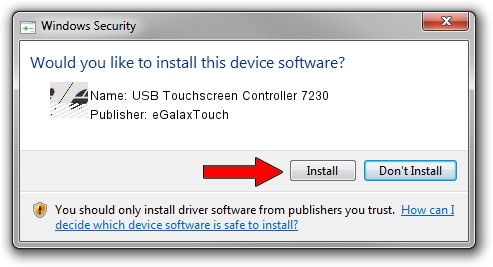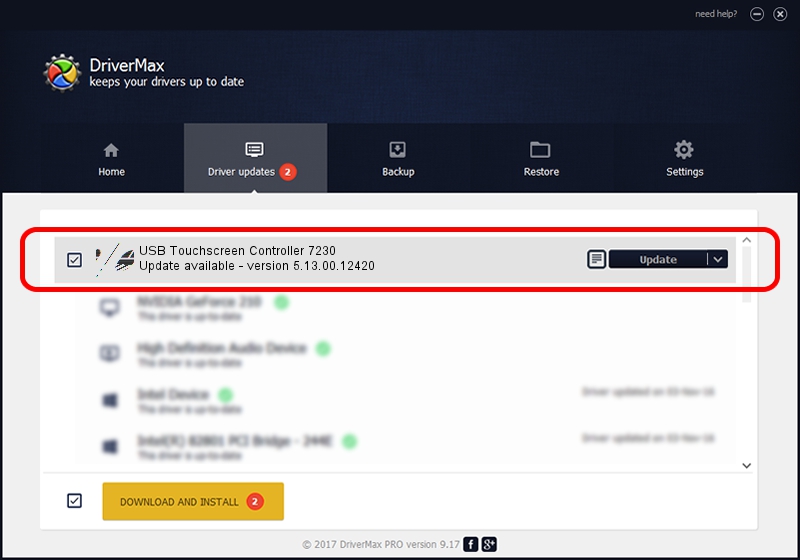Advertising seems to be blocked by your browser.
The ads help us provide this software and web site to you for free.
Please support our project by allowing our site to show ads.
Home /
Manufacturers /
eGalaxTouch /
USB Touchscreen Controller 7230 /
USB/VID_0EEF&PID_7230 /
5.13.00.12420 Feb 20, 2014
eGalaxTouch USB Touchscreen Controller 7230 - two ways of downloading and installing the driver
USB Touchscreen Controller 7230 is a Mouse device. This Windows driver was developed by eGalaxTouch. USB/VID_0EEF&PID_7230 is the matching hardware id of this device.
1. eGalaxTouch USB Touchscreen Controller 7230 - install the driver manually
- Download the driver setup file for eGalaxTouch USB Touchscreen Controller 7230 driver from the link below. This download link is for the driver version 5.13.00.12420 dated 2014-02-20.
- Start the driver setup file from a Windows account with administrative rights. If your User Access Control (UAC) is enabled then you will have to accept of the driver and run the setup with administrative rights.
- Go through the driver setup wizard, which should be pretty easy to follow. The driver setup wizard will analyze your PC for compatible devices and will install the driver.
- Restart your computer and enjoy the fresh driver, it is as simple as that.
This driver was rated with an average of 3.6 stars by 93419 users.
2. How to use DriverMax to install eGalaxTouch USB Touchscreen Controller 7230 driver
The advantage of using DriverMax is that it will setup the driver for you in the easiest possible way and it will keep each driver up to date. How can you install a driver with DriverMax? Let's take a look!
- Open DriverMax and press on the yellow button named ~SCAN FOR DRIVER UPDATES NOW~. Wait for DriverMax to scan and analyze each driver on your PC.
- Take a look at the list of detected driver updates. Scroll the list down until you find the eGalaxTouch USB Touchscreen Controller 7230 driver. Click on Update.
- That's all, the driver is now installed!

Jul 22 2016 10:49AM / Written by Daniel Statescu for DriverMax
follow @DanielStatescu