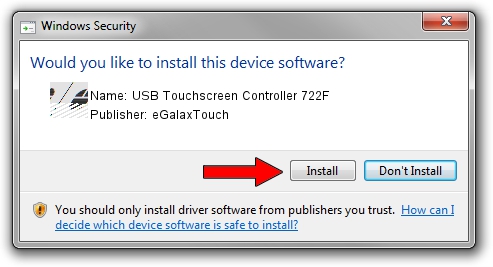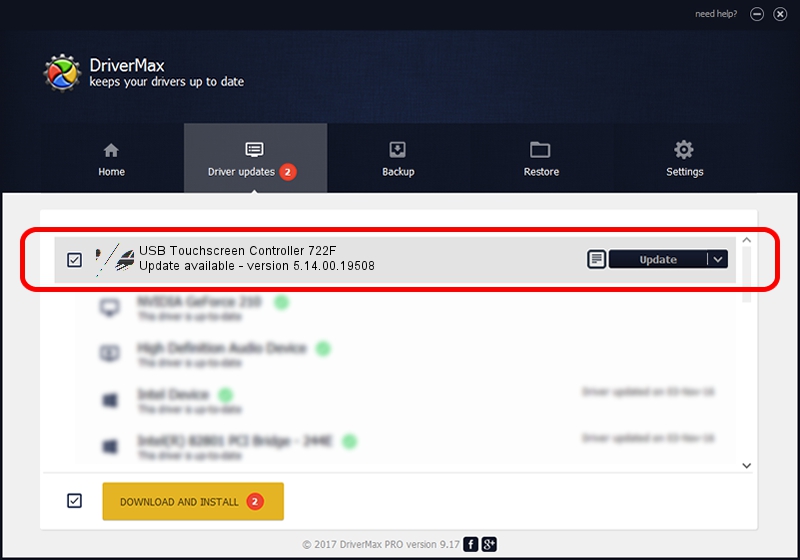Advertising seems to be blocked by your browser.
The ads help us provide this software and web site to you for free.
Please support our project by allowing our site to show ads.
Home /
Manufacturers /
eGalaxTouch /
USB Touchscreen Controller 722F /
USB/VID_0EEF&PID_722F /
5.14.00.19508 Jan 08, 2020
eGalaxTouch USB Touchscreen Controller 722F how to download and install the driver
USB Touchscreen Controller 722F is a Mouse hardware device. This driver was developed by eGalaxTouch. The hardware id of this driver is USB/VID_0EEF&PID_722F; this string has to match your hardware.
1. eGalaxTouch USB Touchscreen Controller 722F - install the driver manually
- Download the driver setup file for eGalaxTouch USB Touchscreen Controller 722F driver from the link below. This is the download link for the driver version 5.14.00.19508 released on 2020-01-08.
- Start the driver setup file from a Windows account with the highest privileges (rights). If your User Access Control (UAC) is running then you will have to confirm the installation of the driver and run the setup with administrative rights.
- Follow the driver setup wizard, which should be quite straightforward. The driver setup wizard will scan your PC for compatible devices and will install the driver.
- Restart your computer and enjoy the updated driver, it is as simple as that.
Driver rating 4 stars out of 35136 votes.
2. The easy way: using DriverMax to install eGalaxTouch USB Touchscreen Controller 722F driver
The most important advantage of using DriverMax is that it will install the driver for you in the easiest possible way and it will keep each driver up to date. How can you install a driver with DriverMax? Let's see!
- Start DriverMax and click on the yellow button that says ~SCAN FOR DRIVER UPDATES NOW~. Wait for DriverMax to scan and analyze each driver on your PC.
- Take a look at the list of driver updates. Search the list until you find the eGalaxTouch USB Touchscreen Controller 722F driver. Click on Update.
- Enjoy using the updated driver! :)

Aug 6 2024 6:14PM / Written by Dan Armano for DriverMax
follow @danarm